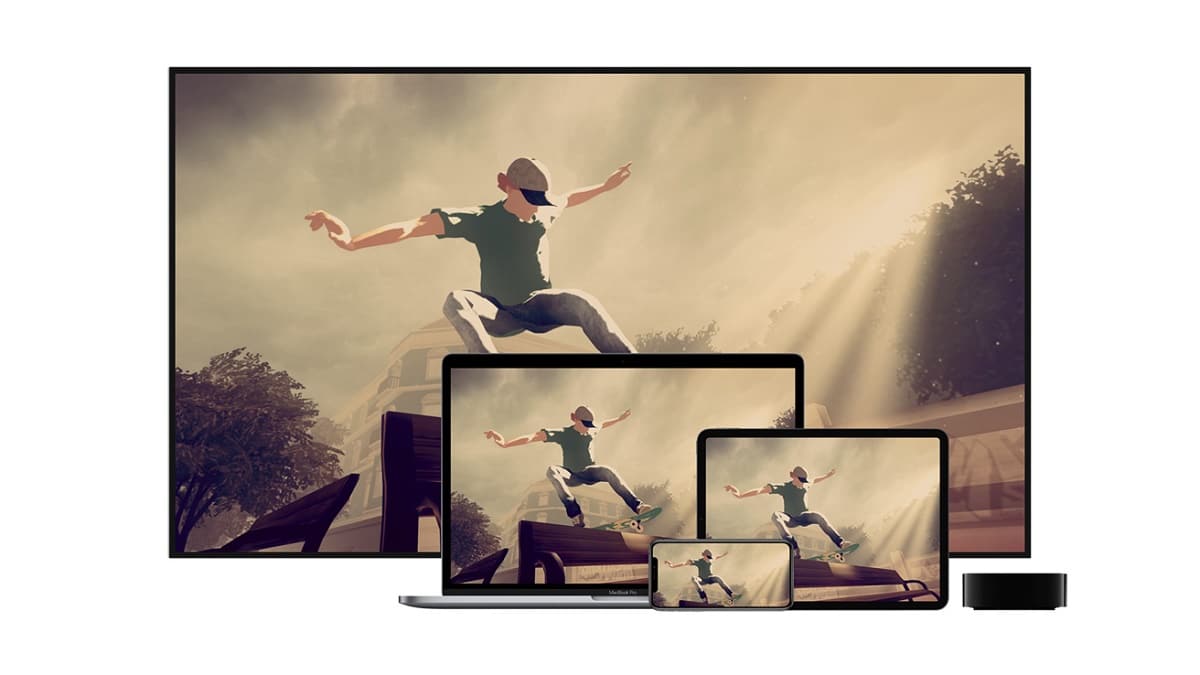
Through Apple Arcade you can play a wide variety of games by paying just a fixed monthly fee. Fortunately, Apple allows you to cancel the subscription if you decide not to use the service or if you really don't care at all. Then you will know the different procedures for Cancel Apple Arcade Subscription.
What is Apple Arcade?
Apple Arcade is a video game subscription service, through which its subscribers will have unlimited access to more than 200 of them, paying just $4,99 per month. The first month can be enjoyed free of charge, and users can unsubscribe before the expiration of that period, and without paying a penny.
One of the advantages that Apple Arcade users appreciate the most is that they can enjoy their games without any interruption, since no advertising is included, as well as no integrated purchases. Subscribers will be able to access the collection of Apple Arcade games through any of the devices that are part of the Apple ecosystem (iPhone, iPad, iPod touch, Mac and Apple TV).
How to Cancel my Apple Arcade Subscription?
Next, we explain the steps that must be followed to cancel the subscription to Apple Arcade through the different devices of the Apple house:
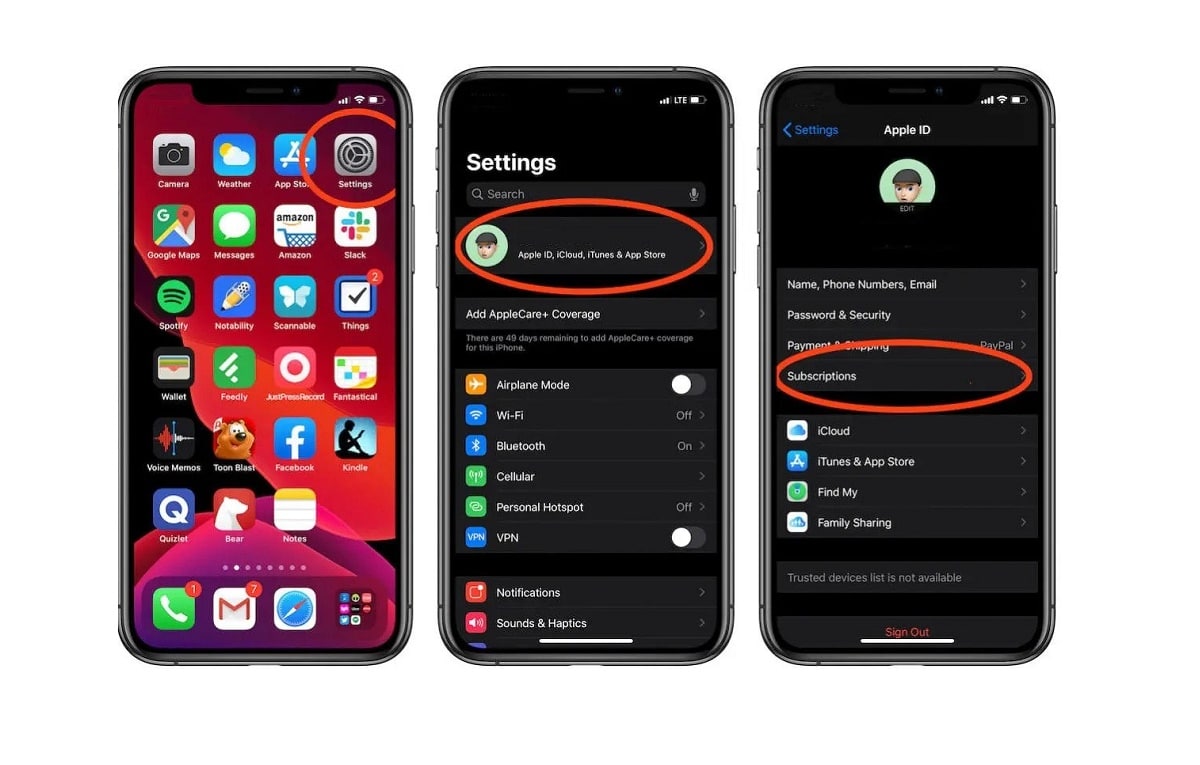
Cancel Apple Arcade Using Your iPhone or iPad
Undoubtedly the easiest way to cancel your subscription to Apple Arcade is to do it through your iPhone or iPad. All your subscriptions are managed from a simple main menu, whether they are for Apple services (such as Apple Arcade or Music) or for third-party applications.
- To start you must open the application Configuration and then click on your name at the top of the screen. In this way you access the preferences menu.
- When entering that menu, you must click on Subscriptions, and wait for the information about your active subscriptions to load.
- A list of all your active subscriptions will be displayed on the next screen, while subscriptions that you have canceled or have expired will be listed below.
- Choose Apple Arcade and then press the button Cancel subscription located at the bottom of the page.
- Then you must press the button Confirm in the dialog box that will appear below.
One thing to keep in mind is that you can continue to use Apple Arcade (or any subscription you cancel) until the end of the billing cycle, as you are entitled to enjoy the service for the time you have paid for.
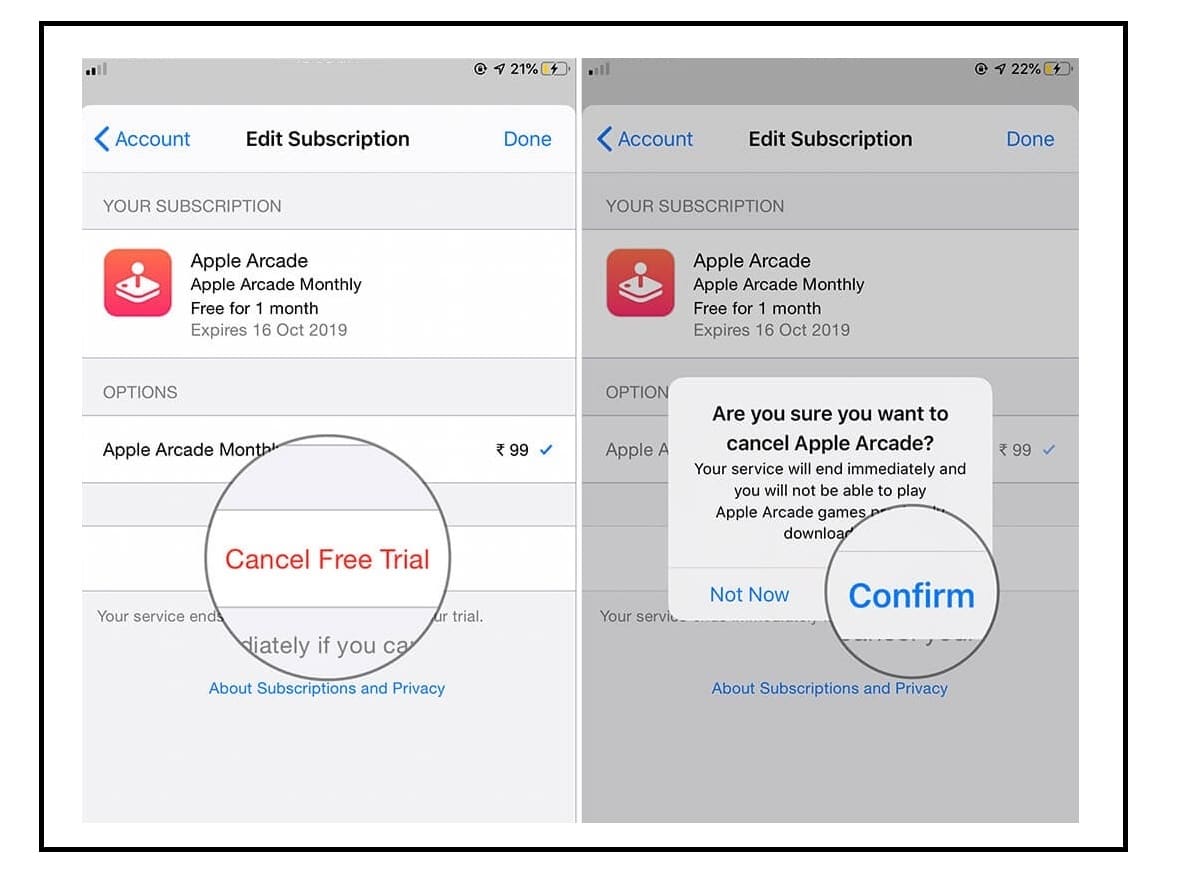
Cancel Apple Arcade Using Your Mac
You can also cancel your subscription to Apple Arcade on your Mac computer through the Mac App Store.
- The first thing is to open the Mac App Store.
- You must access by pressing the button Sign In or you should make sure you have entered with your Apple ID.
- After entering, click on your name located in the lower left corner of the window, to access your preferences.
- Then you must click on View Information at the top of the screen. You may be asked to authenticate again with your Apple ID password, as the next screen will display your personal information.
- Once you have authenticated you must go down to the Administration section and click on the button Manage located next to the Subscriptions field. Next, you will be shown the subscriptions you have or have had active.
- You must select there, Apple Arcade to see more details about the subscription. To cancel Apple Arcade you must press the button Cancel subscription.
- Click on the service you want to modify (this time it was Apple Arcade, but the procedure would be the same if it were Apple Music or third-party applications such as Netflix) to see more information.
- Finally, the system will ask you Confirm the operation.
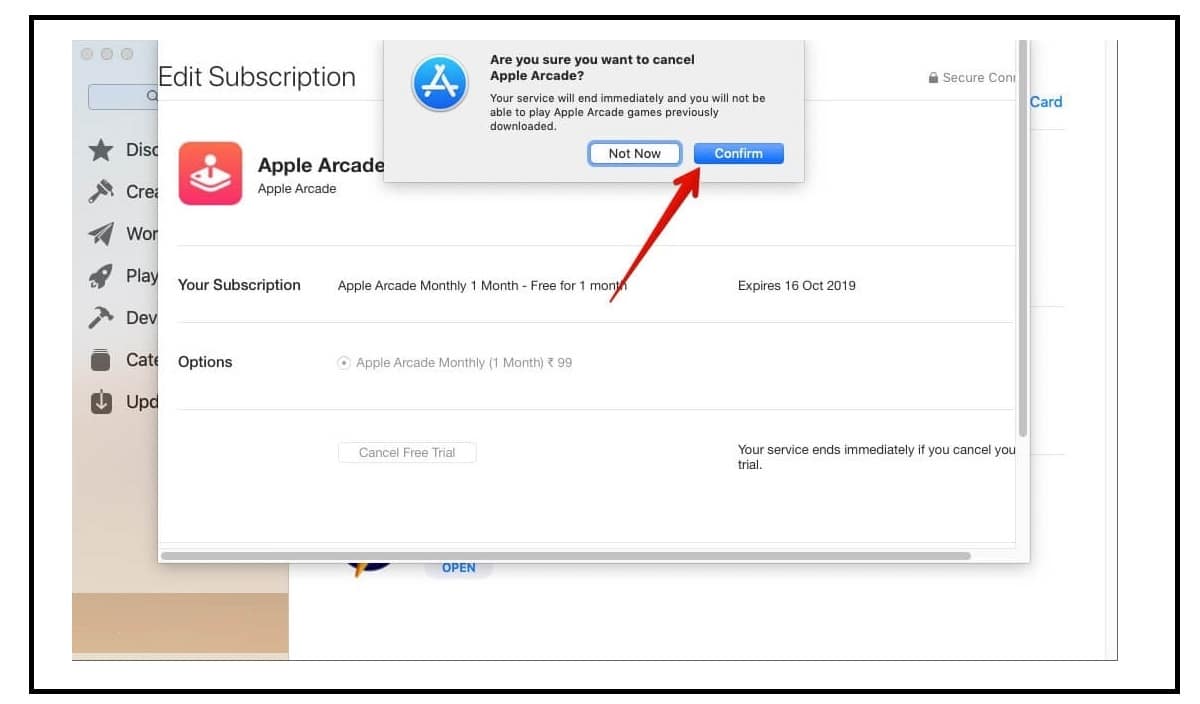
Cancel Apple Arcade through Apple TV
You can also cancel your Apple Arcade subscription through your Apple TV. You just have to make sure that the device is turned on and that you have signed in with your Apple ID to the same account that you use on your personal devices
Through Apple TV you can only modify subscriptions for tvOS applications that are installed on said device
- Open the app Configuration and then select the option Users and Accounts.
- On the next screen, you will need to choose the account associated with the Apple Arcade subscription you wish to cancel.
- Then you must go down on the screen and press the button Subscriptions. You may be prompted to authenticate again with your password.
- On the next page, you must select the Apple Arcade subscription from the list of active subscriptions, which you can cancel with the button Cancel subscription located at the bottom of the menu.
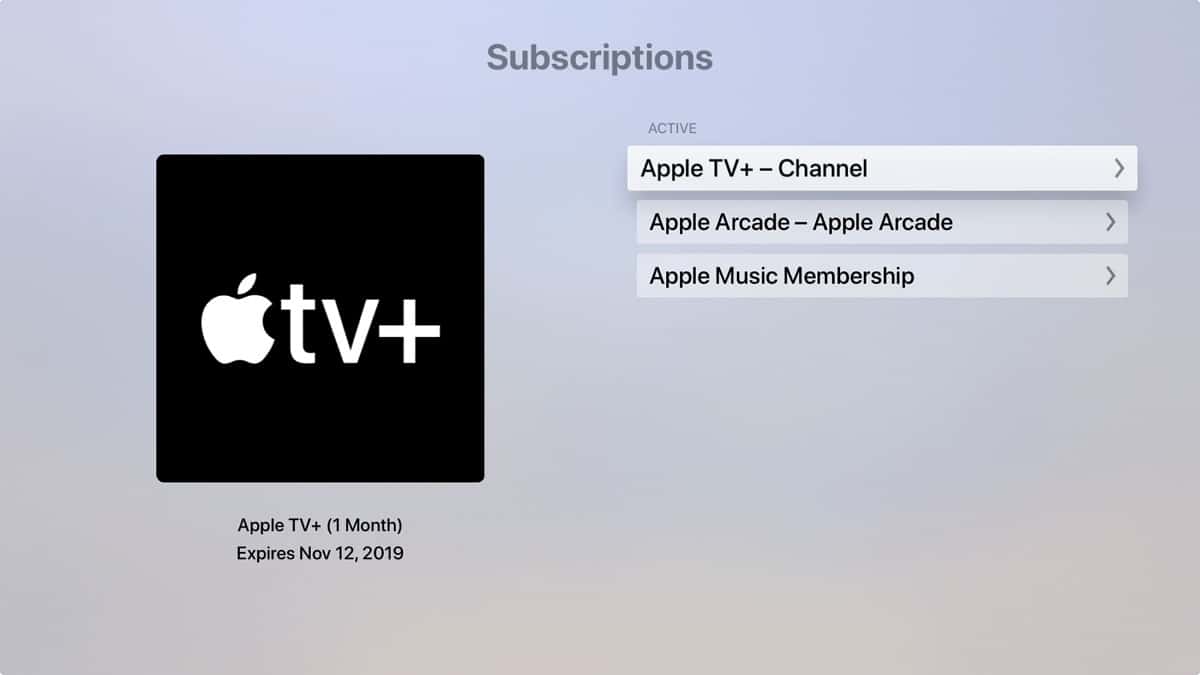
Can I Access Apple Arcade Games on Other Platforms?
The games available on Apple Arcade were originally developed exclusively for that platform. They were not accessible on the Apple App Store or any other mobile phone platform. Some might have been released for PC or game consoles, but were never made available through a subscription service.
Apple's policy on this has been relaxed, so that today you will be able to get some Apple Arcade games from both the Apple App Store and the Android App Store. To differentiate them, the Apple Arcade version is usually identified with a "+" character at the end of its name, to differentiate it from the version developed for the Apple Store.
Can I Use Controllers with Apple Arcade Games?
Yes. In addition to conventional MFi controllers (made for iOS), you can use some Bluetooth controllers specifically designed for PlayStation 4 and Xbox One with your iPhone, iPad, or Apple TV.
Because a significant portion of Apple Arcade games can be played on a Mac or Apple TV (devices that often support controllers), most games support them.
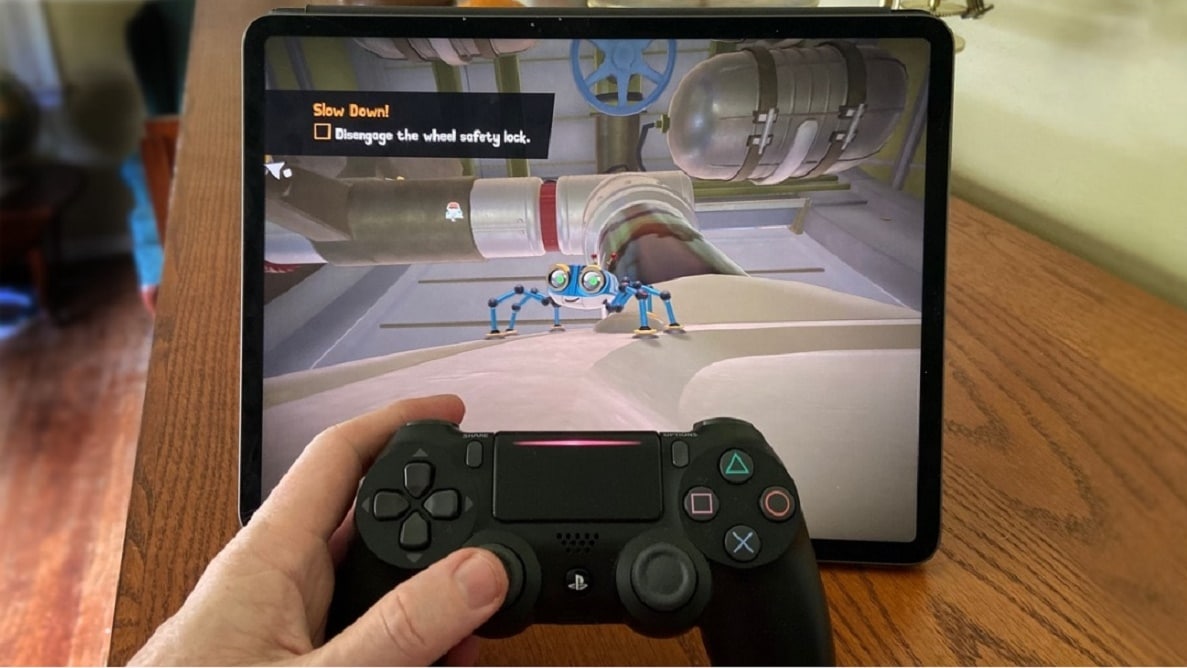
Some games do not support the use of controllers, particularly those that are available in the extensive Apple App Store for exclusive use on iPhone or iPad.