
All Apple Watch models have had features that are ideal for people who like to run or play sports. The Apple Watch for running has always been an excellent companion and as new models have come out, the sports and measurement functions it has have increased.
In this blog we are going to give you all the important points you should know in order to get the most out of your Apple Watch when running.
Get the most out of your Apple Watch for running
When you are used to running daily for training reasons or to maintain a healthy lifestyle, you can take advantage of all the advantages that Apple Watch gives you and learn to save energy on long runs.
All the Apple Watch Features for running have been one of the most used since the beginning of these devices.
Start the race with Appe Watch
The first thing you should do is start running training. To do this you must do the following:
- Launch the Training app
- Locate the option to Run or Run on treadmill

- When entering, press the button with the three dots that shows you more options. In this section you can set goals for calories, time, and distance.
- Another thing you can do is set race pace alerts to do free runs
- To do this you must go down to the Config option. Notice or you can set a period of time. With that you can select Average or Stretch
- After you have configured everything you can press start
- Wait for the three second countdown displayed on the screen. In case you want to skip this countdown you can press the screen

As you run, you can see your progress on the Apple Watch face. Please note that pace alerts only work when you set up the Running workout.
Can I pause the race?
Yes, you can pause the race that you have started, for this you press the Digital Crown of the Apple Watch and the side button at the same time. If you want to return with the count of the process you can press both buttons again.
Another thing that you can configure when doing the available workouts, which are Running and Running on a treadmill, is the automated pause when you stop moving. To do this you must do the following:
- Enter the Apple Watch settings, then locate the Training option and then Automatic pauses when running
- If you want to do it from the iPhone you must enter the Watch application, then locate the My Watch, Training section and use the Automatic Pause option

How do you finish the training?
In order for you to finish the training with your Apple Watch for running, you must place your finger on the Apple Watch screen and slide it to the right, then press the end button that is shown with a red X.
As soon as your workout is over, Apple Watch for running displays a summary of all the activity you've done. All this information and more important data can be seen in the Training histories found in the iPhone Fitness Application.
Can I keep track of the progress I made while running?
Yes, you can keep a completely personalized control of all the metrics you want at the time you do the exercises, you can also check all the training histories you have done with the Training App. To do this you must do the following:
- Enter the Watch app on your iPhone
- Press the My Watch section
- Then you must enter the Training option
- Among the options, press During training > View
- Choose the training you want to see and press Edit
- There you can change the metrics you want to see in each summary
- In case you want to delete a metric, press the Delete icon that is shown with a negative symbol inside a red circle
- If you want to enter a metric press the add icon that is shown with a positive symbol inside a green circle
In these editions you can only enter 5 metrics per training and you can change the order of the metrics.
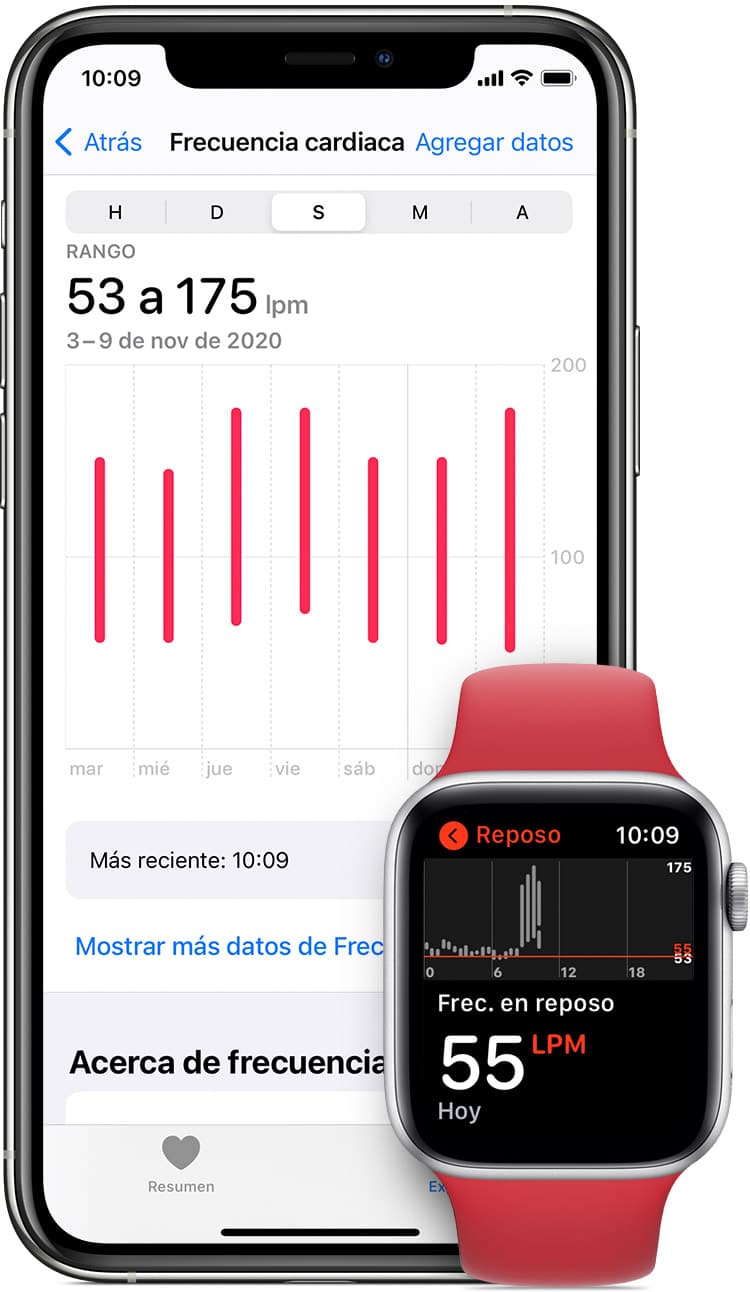
You can see the route you have done
In order to see the route you used to do the race you must do the following:
- Login to the Fitness App on your iPhone
- Press the Show more option that is right next to Training
- Select the training you want to see and go down in the options
- Among the options you can find the Map
- You can see the route marked with a series of colors, which are: green to show in which parts you were faster, red in the parts in which you were slower.
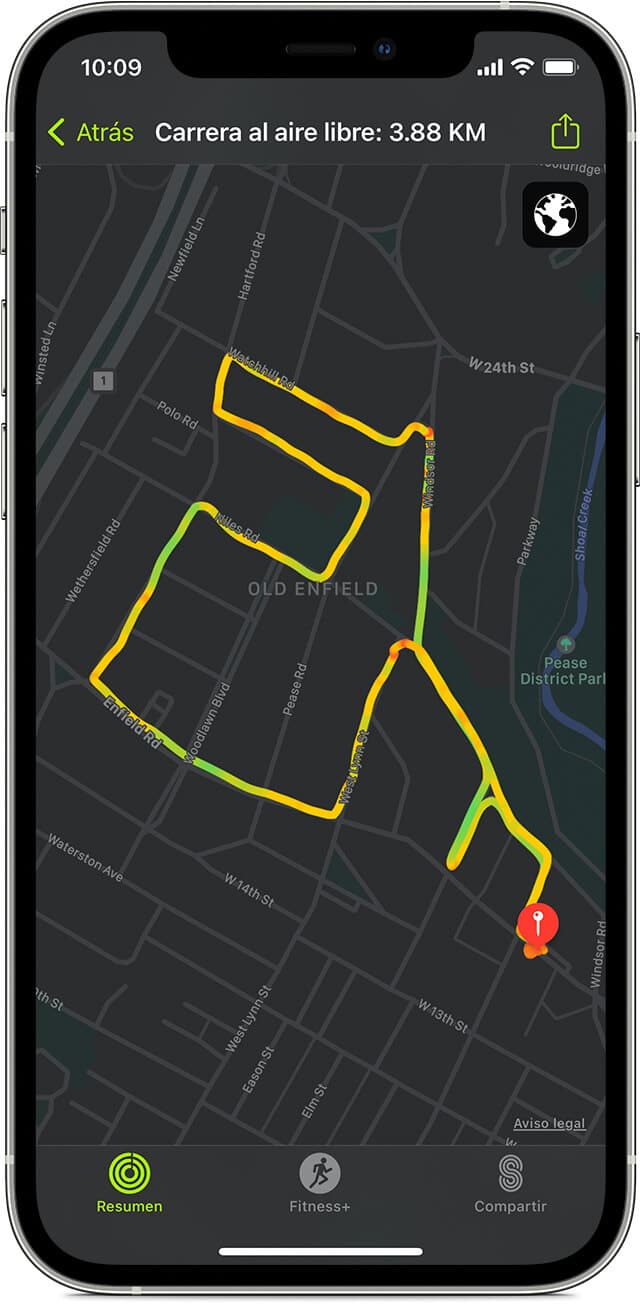
In order for you to enjoy this option, you need to have an Apple Watch from series 2 or the most advanced and that you have your iPhone with you when you run. In addition, you must activate the route tracking option, for this you must do the following:
- Sign in on your iPhone
- Open Settings
- Locate the privacy option
- Then press Location
- Press Workout on your Apple Watch
- start your career
The best companion for racing
The Apple Watch for running has been an extremely useful device since the first models that the Apple company has released. The designers of these devices have put a lot of emphasis on offering all these functions that motivate people to have a much more active and healthy lifestyle.
By enjoying the progress monitoring features in each of the Workouts, users have the possibility to see all the improvements they have each day, which motivates them to set goals and keep advancing in their workouts.