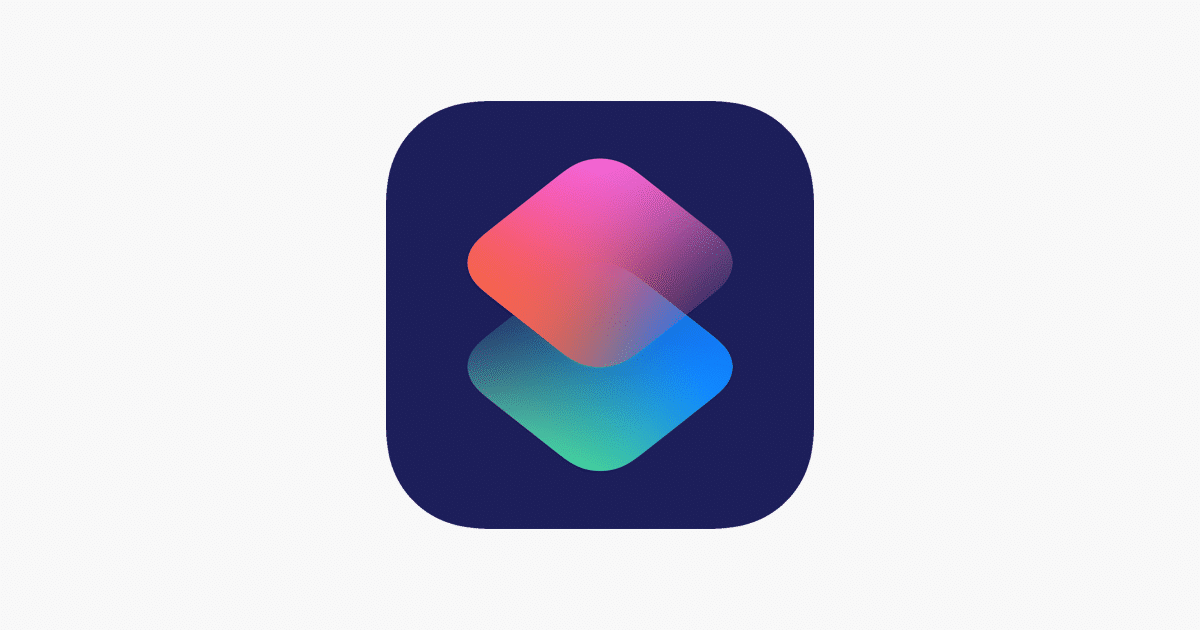
Once you have learned to use shortcuts on iPhone, and you have started to create the ones that meet your needs, the time has come to stop wasting time and check if the time we are investing in creating a very specific shortcut is already available both in the application and outside of it.
Next, we show youThe best and most useful shortcuts for iPhone and iPad. Although some are also compatible with macOS, unfortunately the number is very small, but if you want to use the shortcuts in macOS as well, you can do it without problems.
If you haven't started using the Shortcuts app yet, the first thing you should do is download it to your device. Despite being an Apple application, the Cupertino-based company does not include it natively on all iOS devices, but we must download it through this link.
[appbox app store 1462947752]
Once we have downloaded the Shortcuts application, we can now start downloading these types of automations that will allow us to perform tasks for which it is usually necessary to download a third-party application.
If any of the shortcuts don't work
It is likely that when you run any of the shortcuts that I show you in this article for the first time, if you have not previously used the application, it will ask for permissions to access the Photos app, to store content on your device, to the location…
You confirm those permissions otherwise these shortcuts will not be able to do their job properly.
If your device is managed by iOS 12, and by clicking on the links that I leave you in this article, open the App Store directly instead of the Shortcuts application, try copying and pasting the link directly into Safari.
Extract audio from video
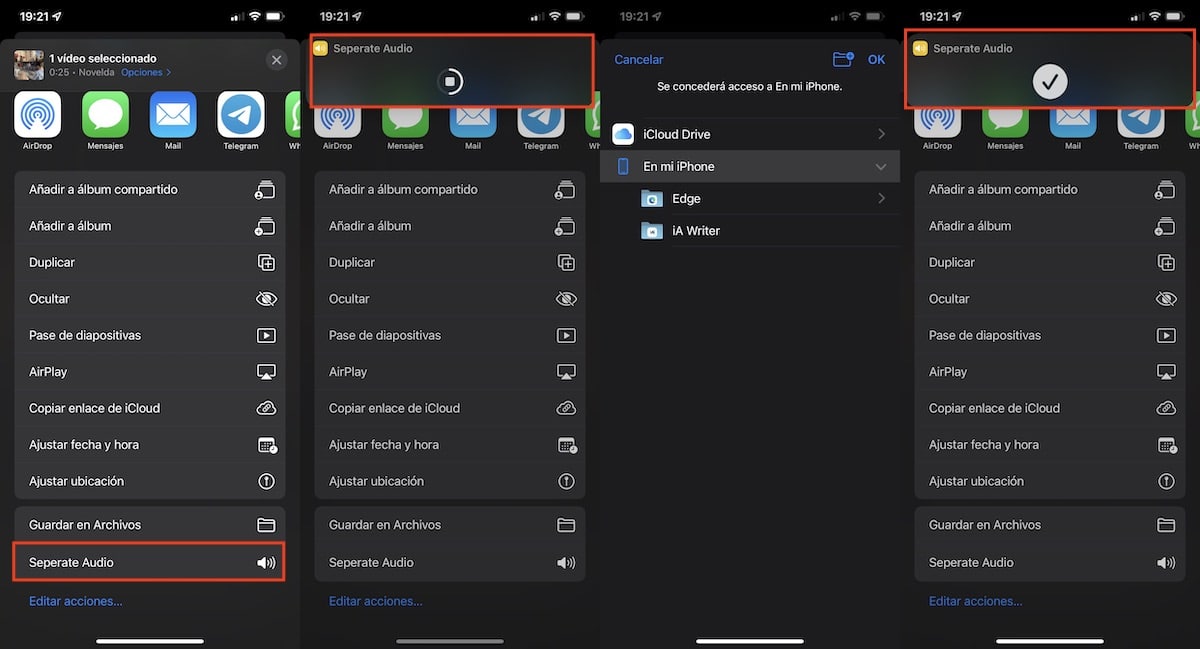
If at any time you find yourself in need of extract audio from video on iPhone, Can use the shortcut separate audio. The operation of this shortcut is very simple.
Once we have downloaded it to our device, we go to the video from which we want to extract the audio, Click on the Share button and select the shortcut.
Next, the shortcut will invite us to establish instead where we want to store the audio file that it extracts, which is usually the application Archives.
Create PDF files from any application
If you would like to create a PDF file from a web page, or convert a text file, spreadsheet or presentation, you can use the shortcut Make to PDF.
The operation of this shortcut is the same as the others, since we just have to share the web or document with this shortcut. Once the document is created, click on the Share button to save the file on our device or share it with other applications.
Convert photos to PDF
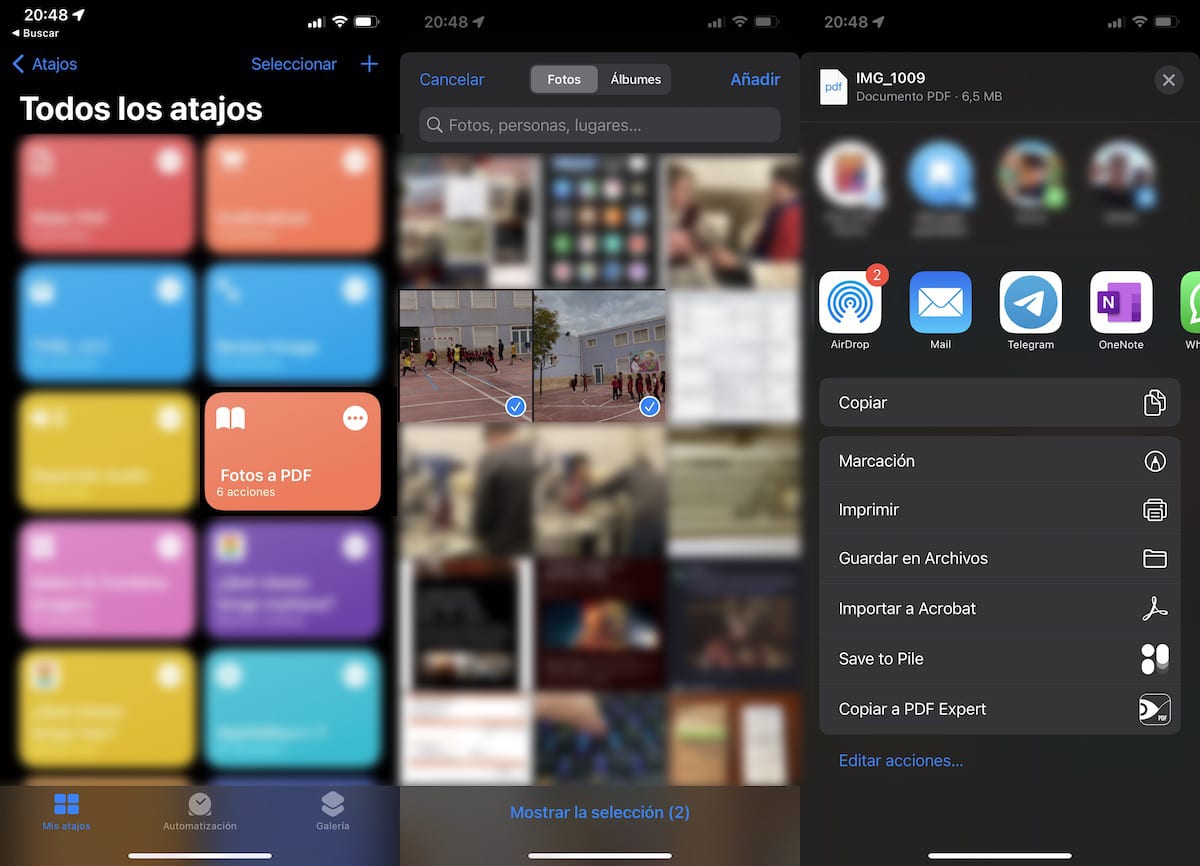
Convert multiple photos to a PDF file So removing metadata and sharing multiple images in a single file is a breeze with a shortcut for iOS and iPadOS.
The shortcut that allows us to convert photos to PDF is called Photos(s) to PDF and you can download it through this link.
Unlike other shortcuts, which we can invoke from an application, to use Photo(s) to PDF we must do it from the Shortcuts app. Once we have executed it, we select the photos that we want to convert into a PDF and click on Add.
Once we have created the file in PDF format, the application will invite us to share the file with other applications or save it on our computer.
create collages
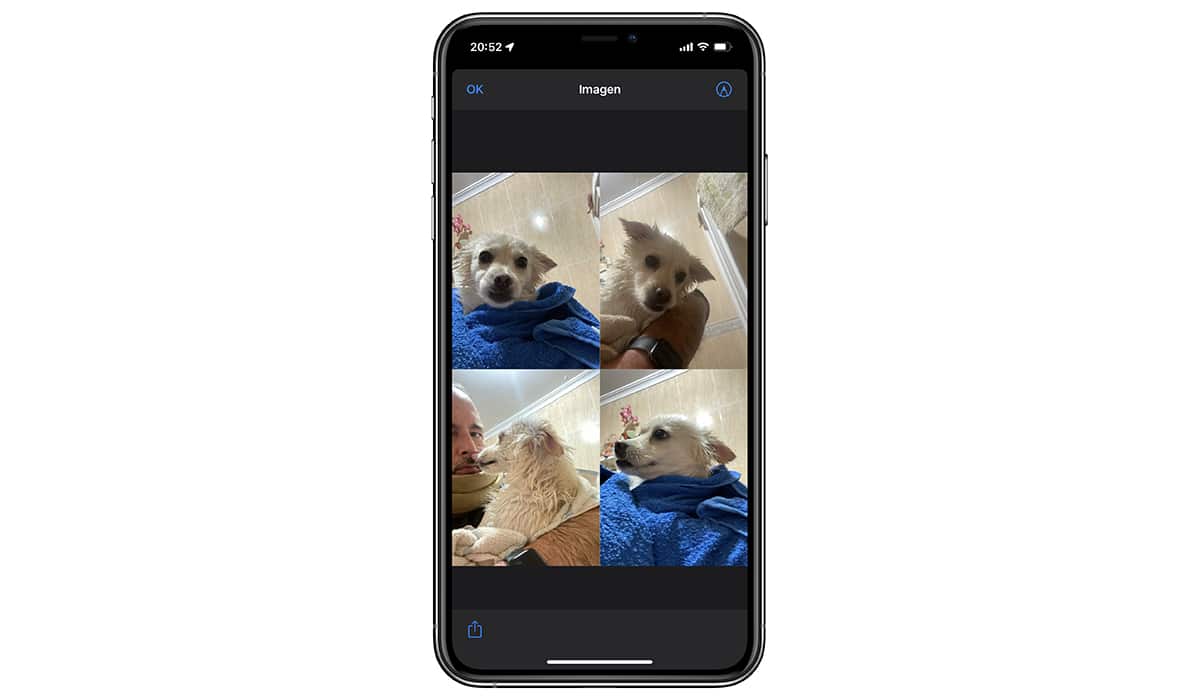
Instead of using one of the different applications that we have available in the App Store to create collages, we can make use of a shortcut. Although the number of options is not very high if your needs are not very high, it is perfectly valid.
Thanks to the shortcut Select & Combine Imagers CAN:
- Select the number of photographs that we want to include in the collage
- The spacing we want the images to have
- What orientation do we want the composition to have?
For optimal results, it is recommended use images that have all the same resolutionOtherwise, not all images will be the same size in the collage.
Photo GRID is another shortcut available in the gallery of the Shortcuts application that also allows us to combine different photos into a single file.
Find the GIF you are looking for
Search GIPHY and Share offers us a super fast way to find the GIF that we are looking for for any occasion and send it through messaging applications or social networks easily.
We just have to click on the shortcut of the application shortcuts, enter search terms (better in English so that the number of results is higher) and click on the one we like the most to share it.
Create a GIF with 3 images
Shoot to GIF shortcut, available in the gallery of the Shortcuts application, allows us to take 4 photos and stitch them together to create a GIF animated in a matter of seconds.
Historical prices on Amazon
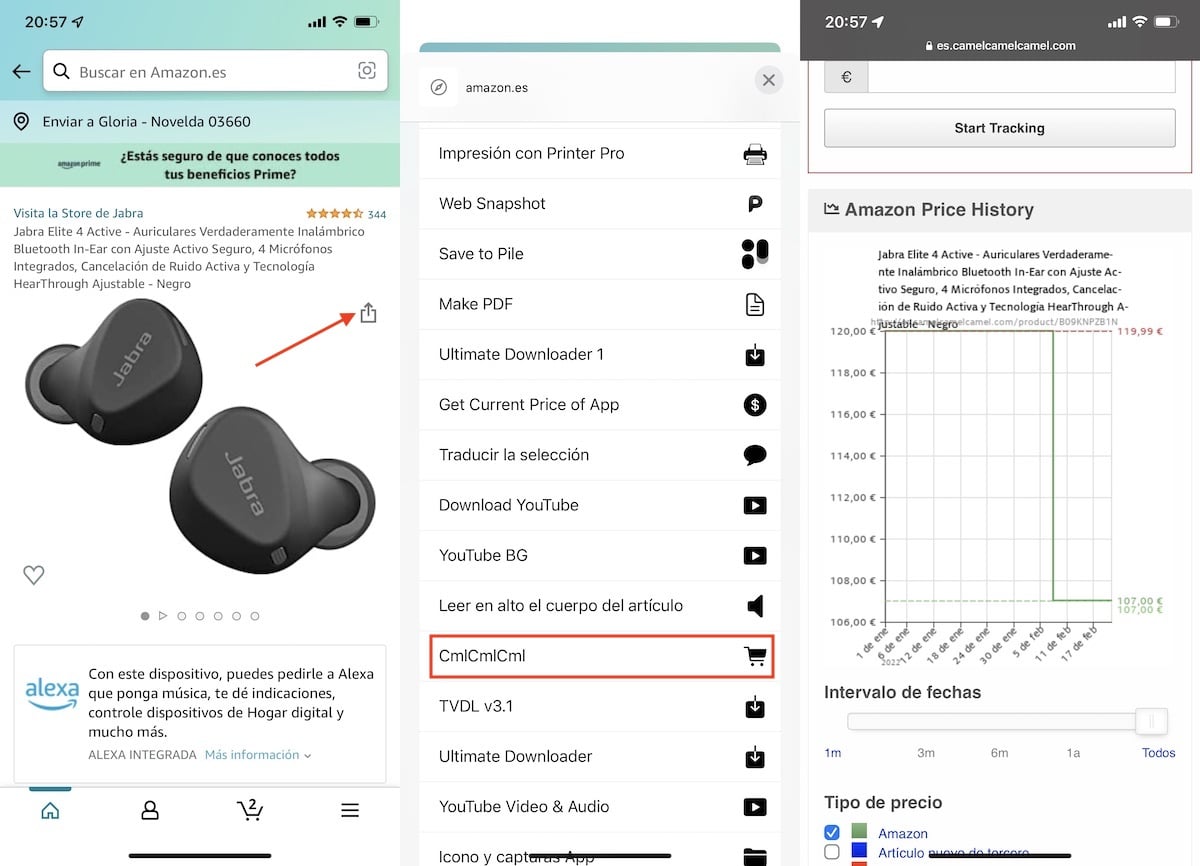
CamelCamelCamel is one of the web pages that all of us who buy regularly on Amazon use as a reference to check whether the price of products that we are interested in has gone up, down and/or how it has evolved over time.
With the shortcut CmlCmlCml, available in this link, we just have to use the Amazon application to share with this shortcut the products of which we want to know the price history since it was available on this platform.
Activate do not disturb mode
The iPhone mute switch is ideal for when we want to receive notifications in the form of vibration. However, in some cases it is possible that not even a vibration is acceptable in the environment in which we find ourselves.
The solution to this problem goes through the shortcut DND Until I Live. When you run this shortcut, your device will automatically remove any sounds and vibrations until it detects that you are already we are not in the same location where we activated it.
This shortcut is available in the app gallery Shortcuts.
When you arrive?
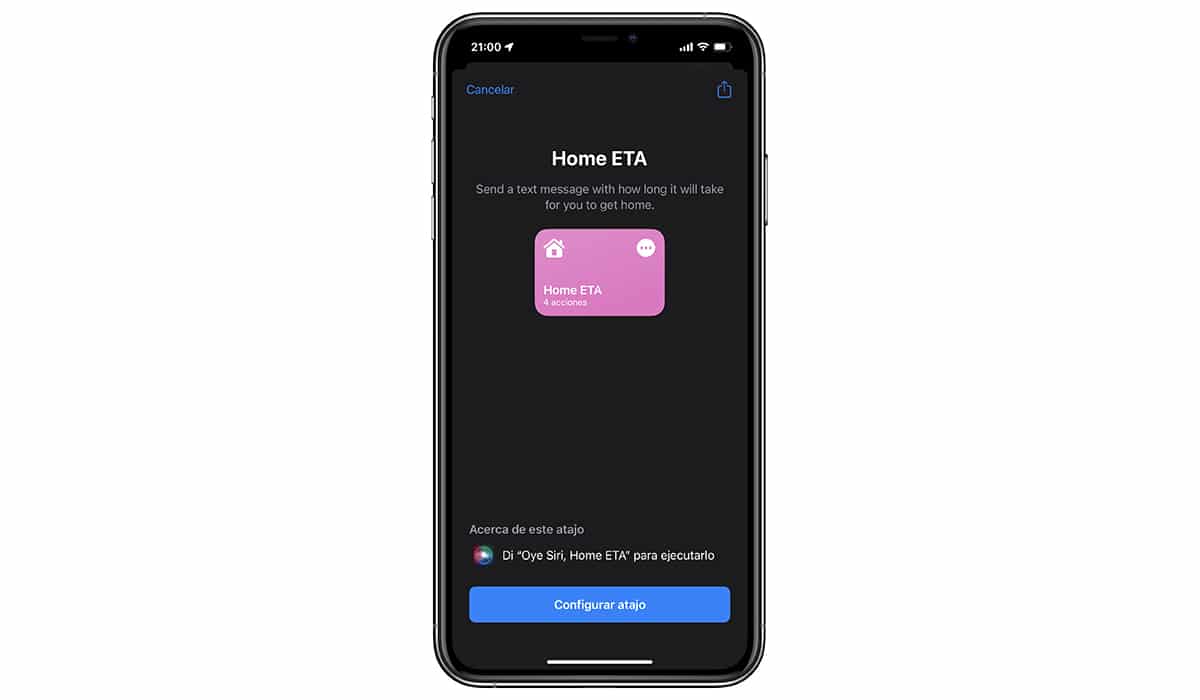
With the Home ETA (Estimated Time of Arrival) shortcut, it allows us, in combination with our location, to send a message to our relatives with the time, depending on the traffic, that we're going to take time to get home.
This shortcut is available in the Shortcuts app gallery.