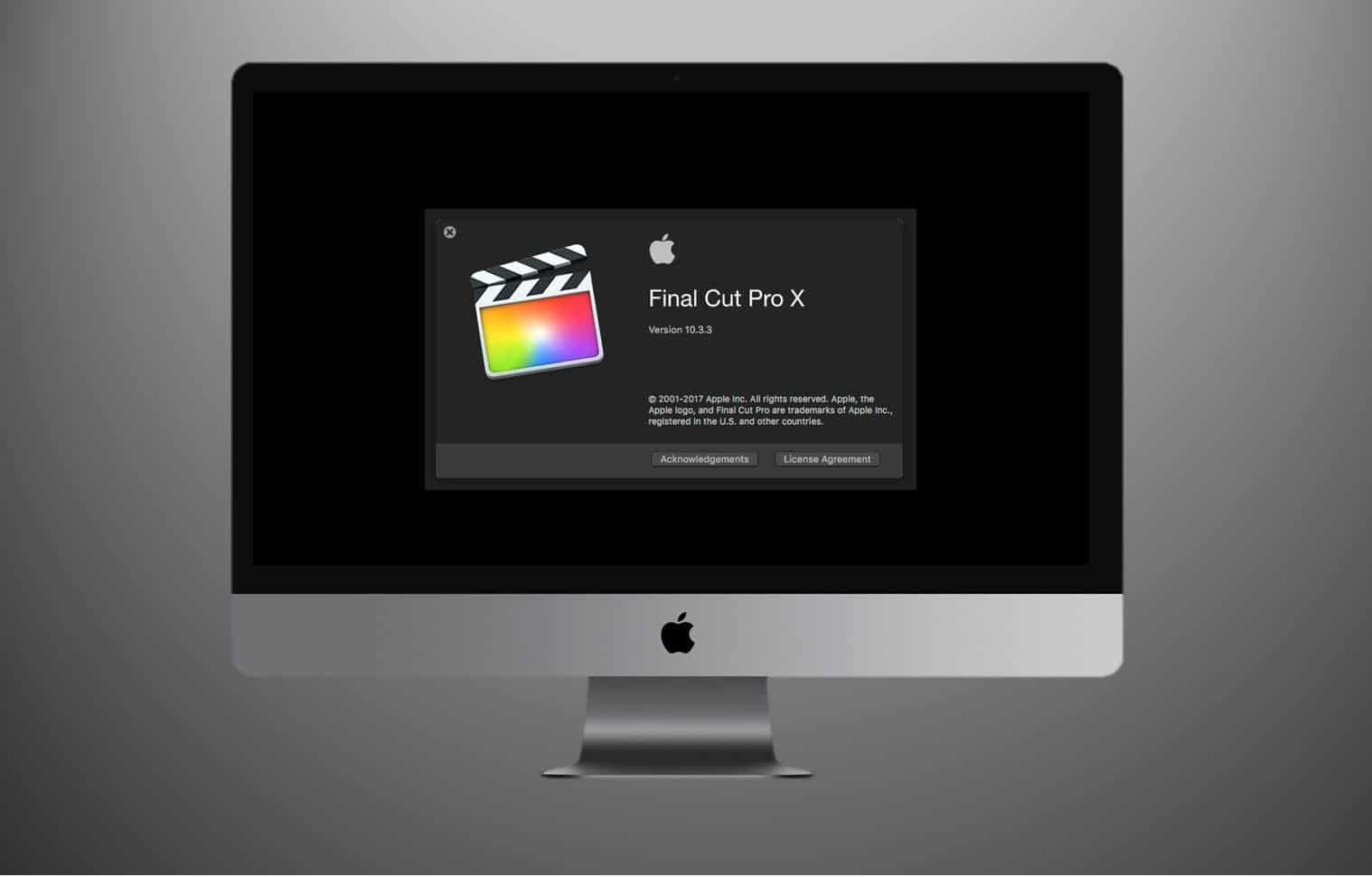
When it comes to Video editing, Final Cut Pro is the best option for it. Today we want to leave you a list of The best Final Cut Pro tools.
Without a doubt, if you are an Apple user and at some point you have come across the Final Cut Pro video editor, you have been able to realize that it is a very complete program and at the same time understandable for all types of users. Although it has many functions, its use is intuitive, in addition, all the Final Cut pro tools allow the user to have at hand what is necessary to create a quality project.
We have ranked a list of the best final cut pro tools that will help you better relate to the software and get the most out of this program.
Work spaces
To start using Final Cut Pro, it is important that you know a little about what you have in front of you when you open the program's interface. The workspaces are the ones that will allow you to manage and manage media resources and other data necessary for editing.
They are basically the work table where you will organize and put everything in its place, in order to carry out your project and visualize the results that you are obtaining.
These workspaces can be divided into the following program elements:
Browser
The Browser is one of the most important Final Cut pro tools, since it fulfills the function of a kind of search engine that links the multimedia files that are on the computer and creates shortcuts within the program that allows you to organize them.
In this way, when you add a clip or some multimedia file to your video, you are doing it from the computer's memory and it is not necessary to duplicate the file within the program. That is, if you delete the file from the computer it will be deleted from the program, but if you delete it from the browser it will not be deleted from the computer.
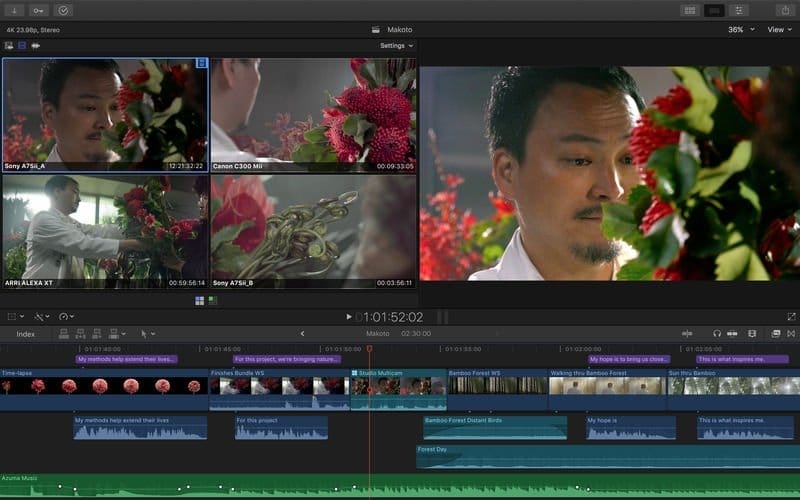
Viewer
The Viewer, as its name indicates in Spanish, is the viewer of your project or any selected multimedia element. This tool allows you to see each of the parts of your video in more detail and of course a preview of how your video is going. From the viewer you can adjust the audio, color and elements of the video, since it has a tab for each of these elements.
Canvas
On the canvas you can visualize what is exclusively on the timeline. You can see what you have added to the editing project in a timeline or sequence from which you can also edit, mainly the duration and location of the clips and elements of the video. This is also one of the main Final Cut Pro tools, as it allows you to organize the elements of your video chronologically and more precisely.
Events and Projects
Events and projects are those that allow you to work in an organized manner, they are tools to manage the media you use in your projects and that will help you locate everything you need within it faster.
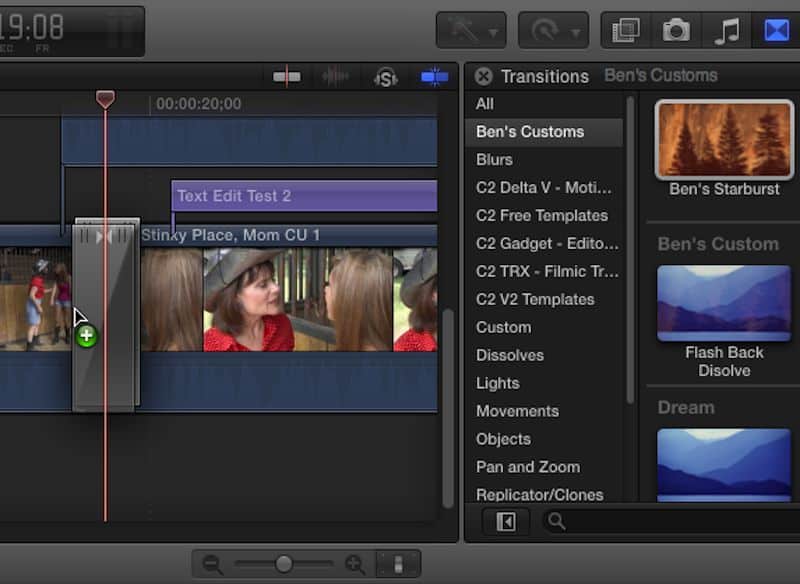
Events
The events are a kind of folder that you will create within the same program, where shortcuts will be created that will connect the files stored on your computer and that you will use in your project. It is a way to more quickly locate everything you will use in future projects.
Projects
The projects are properly the canvas of work. It is the draft of your video and the way to save the changes you make to it.
Shortcuts or keyboard shortcuts
Shortcuts are one of the tools that facilitate access to the various functions of Final cut pro. These are commands that you can send on the keyboard so you don't have to use the cursor and access what you want to do faster. On the Apple page you can find a list of the most used.
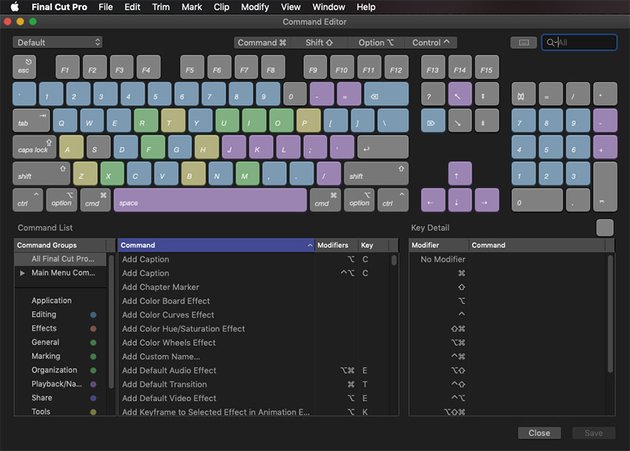
Resource Explorer
The resource explorer is a section where we will find several icons of fundamental tools that we will access in our final cut pro. There you will see the following:
Library Elements
It is represented with a clapperboard and when you press it you will find the elements or multimedia files saved in your library (images and videos) in all formats.
sound resources
It is represented by a musical note and a camera and allows us to access all the options related to audio, music tracks or voice over, etc.
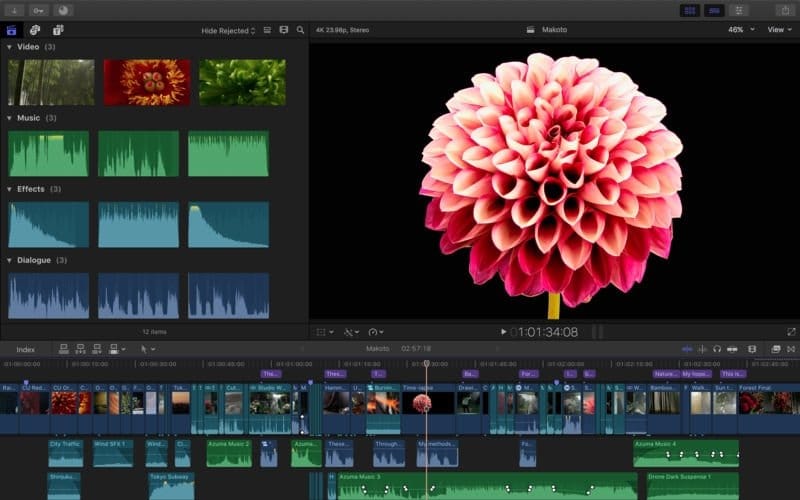
Titles
The Titles icon is the main tool for adding and editing text in final cut pro. Here you will be able to access all the options and text galleries that you can use in the application and test them in your video.
other tools
Plus all the final cut pro tools and options we mentioned throughout this article. There are other simple tools that will allow you to work quickly, become familiar with the program, and use your resources more easily.
Hoja
The Blade tool is one of the most used when editing, since it is the one that allows us to make cuts in our videos, audios and text duration that are already on the canvas with greater precision.

Focus (zoom)
This tool is also useful since it allows us to better visualize the duration of the clips on the canvas, so that we can better edit the part we want, especially when we have many clips in a project or clips of very short duration that we want to cut, the zoom will make this task easier for us.
hand tools
The "hand" allows us to scroll through the canvas from one side to the other and see its elements without selecting any specific one. This is useful when, for example, we want to see a clip that is at the other end of the project and we want to move towards it but avoid moving an element by accident.
amplitude selector
It is the final cut pro tool that allows you to set the duration time of a clip or element within the canvas.
Finally, you may be interested in knowing our post about Final Cut Pro a free alternative