
There are two types of Apple Pencil, which are classified as first and second generation. The latter has more advanced features that make it a very versatile accessory for both drawing and writing. It is a tool that works with batteries, which need to be recharged frequently. In this article you will know how to charge apple pencil.
An Apple Pencil for every iPad
You can recognize the 1st generation Apple Pencil by the silver band around its rounded tip. Each type of Apple Pencil has its own charging mode and they can only be used on specific iPad models.
The operation of both pens depends on the built-in rechargeable batteries. Being a device that operates with batteries, they need to be recharged when they run out. Below we will explain the charging procedures for both types of Apple Pencil.

How to charge the 1st generation Apple Pencil
The 1st generation Apple Pencil charging method requires the accessory to be physically connected to a power source, either by plugging it directly to the Lightning port of the iPad or through cables and adapters.
The procedure for recharging the batteries is detailed below:
- The first thing is to remove the top cover of the 1st generation Apple Pencil, so that the Lightning connector of the pencil is exposed.
- The stylus must then be connected to the iPad's Lightning port for charging to begin.
- Alternatively, it is possible to use the Lightning cable and Lightning adapter that come with the 1st generation Apple Pencil to charge the iPad, if you wish.
- Likewise, you can use the Lightning adapter and connect the iPhone charger cable to its USB side or connect it to any other power source.
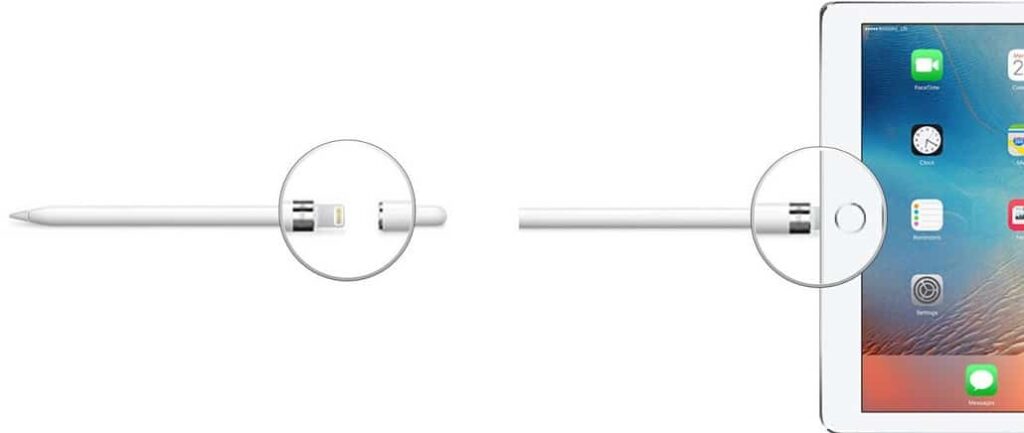
How to charge the 2st generation Apple Pencil
The battery charging procedure for the 2nd generation Apple Pencil has been improved over the 1st generation. The latest and most advanced 2nd generation Apple Pencil requires be Wirelessly charged from compatible iPads.
The 2nd generation Apple Pencil is charged by one of its flat edges, which also allows it to magnetically adhere to iPad. Pairing of the 2nd generation Apple Pencil is still achieved while the accessory is attached to the iPad.
Below we explain how the charging process of this pen works:
- First we must be sure that the iPad is turned on.
- Similarly, Bluetooth must have been enabled, since it depends on the start of the charging process.
- If so, the Apple Pencil should be placed on the magnetic connector that is located on the side of the iPad where the volume and power controls are located. You must make sure that you have correctly positioned the pencil on the iPad.
- If the above is true, the charging process should start immediately, which could be verified if the iPad screen displays the battery level indicator.

How long does the Apple Pencil battery last?
The battery that comes with an Apple Pencil is not usually long lasting. This is due to two factors: the ease and speed with which they can be recharged and that working days with this type of device are usually not that long. In view of the above, the following considerations should be taken into account:
- The fully charged batteries of both Apple Pencil models typically support up to 12 hours of continuous use.
- your batteries They are rechargeable but not replaceable.
How long does it take to charge the Apple Pencil battery?
The time it takes for the Apple Pencil battery to fully charge is around half an hour. Even so, a 100% charge is not required to start using it. The following should also be kept in mind:
- The charging process can be interrupted at any time, making it possible to use the pen when needed.
- You can get a charge for half an hour of use in just 15 seconds.
How to check Apple Pencil battery level?
While Apple Pencil is in use, the battery level indicator is automatically added to the window. “Today View” of the iPad. This indicator shows live how the battery level changes, which will drop when using the pen or will rise during the charging process.
The battery level indicator can be accessed by opening the “Today View” window from the home screen.

What to do if the Apple Pencil does not charge?
Sometimes there are problems when charging the Apple Pencil. Situations that are generally caused by excessive use or wear of materials. Here are some useful tips for these cases:
Lightning port cleaning
It must be verified that both the iPad's Lightning port like the Apple Pencil's Lightning connector they are clean. Likewise, both components must be checked to verify the presence of some foreign element that interrupts the load.
Cleaning the magnetic connector of the iPad
If the 2nd generation Apple Pencil is not charging while it is attached to the iPad's magnetic connector, the magnetic connector should be thoroughly cleaned. It is also recommended to examine the magnetized connector to verify if there is any foreign element that prevents charging.
Unpair and re-pair Apple Pencil
Another action that we can take to make the Apple Pencil recharge its battery is to unpair it and re-pair it after a few seconds.

Contact Apple Support
If still the Apple Pencil not receiving charge After having tried the previously indicated options, there is no other alternative than contact Apple support directly. They are the most reliable source of information, and through the Apple Support application, it is possible to contact them, and they will surely solve your problem.
We also recommend this other interesting article on how change app icons on mac