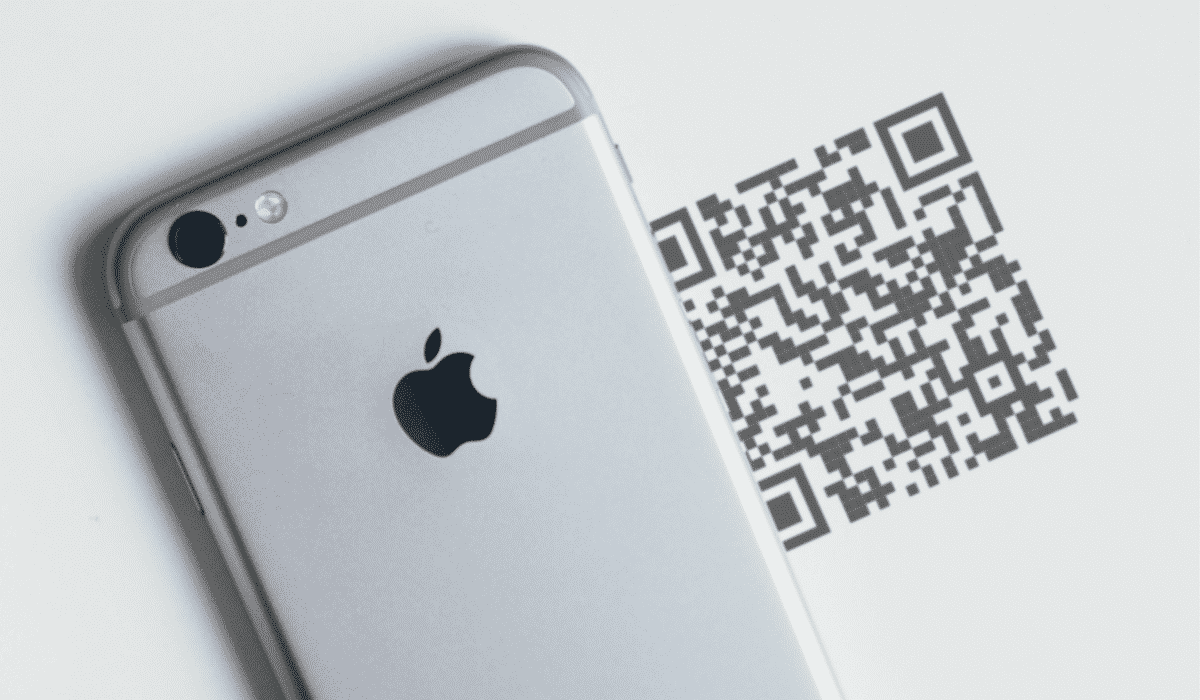
The use of QR codes has spread very quickly since they were created. Today, they are widely used and it is possible to scan or read them with all kinds of capture devices. An iPhone has the necessary elements to scan and process QR codes, so we will explain step by step how to read QR codes with an iPhone.
What are QR Codes and what are they for?
QR codes (quick response) are codes that quickly lead us to the information hidden in them. Their design and function can be customized, and they are the most conducive channel to link conventional print media with online content. By scanning one of these simple codes we will be redirected, for example, to see the menu of a restaurant or to download an application from the AppStore.
How to Read QR Codes with an iPhone?
Since version 11 of iOS for iPhone, the process of reading or scanning QR codes has been made easier. From then on, these mobile phones benefited from an original reading system, for which you need to use a camera.
There are two ways to read QR codes on iOS devices without using an application:
- Through the camera option.
- Through the Web.
Camera Option
- First you need to open the iPhone camera app.
- Then you must direct the camera to the QR, staying far enough from the code to be able to see it clearly.
- The camera will capture the code automatically and show you the content hidden in it on the screen.
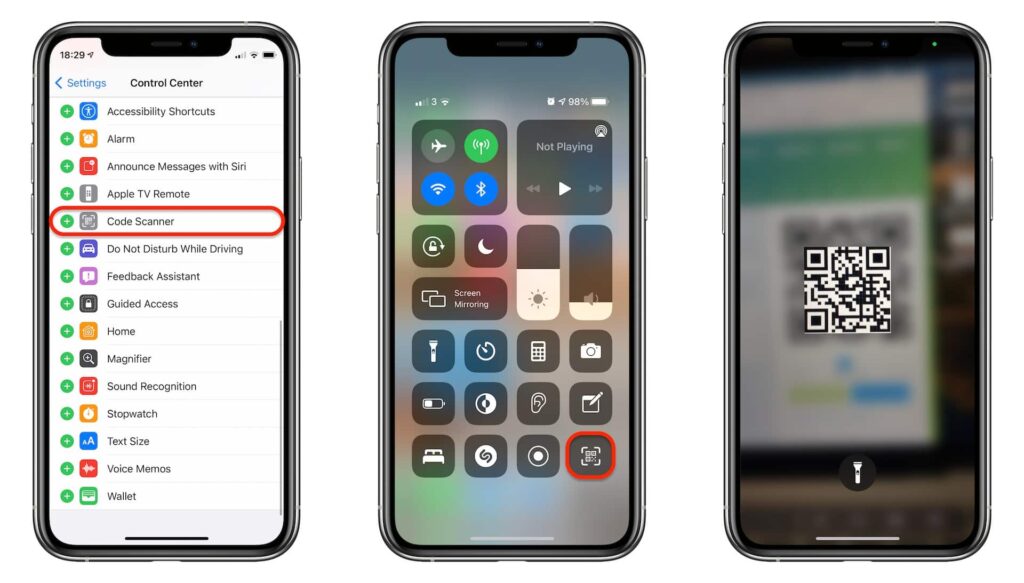
Depending on the type of QR code captured, a different action will be requested. If it is a text, it is possible to search for it on the internet (it can also be copied and pasted in the search box), if it is a link, you can click on it to open it with the browser Safari or, if it is a vCard code, you can add said contact information to your agenda.
Through the Web
For iOS devices with cameras, this is the easiest and fastest way to read QR codes, as there is no need to download apps from the AppStore and all you need is your iPhone camera. Even so, you can evaluate a better option if you consider it convenient:
- First you must open Safari browser and access the following linkhttps://qrcodescan.in/index.html"
- An application to read QR codes will then open.
- Next, you must click on the share icon and, later, on 'Add to home screen'. The action on the button must be confirmed 'Add'.
- The website "Qrcodescan” is a progressive web application, which will be downloaded to the iPhone like any other application, although its operation is linked to the use of the browser.
- Once the link has been added to the home screen, it will only be necessary to click on the newly added icon each time a QR code is required to be captured. After pressing it, the corresponding web application will open to start the scan.
On your iPhone you will get a true QR code reader by adding a Progressive Web App. This without having to download any application from the AppStore, although you will need Safari at all times.

The only disadvantage of this procedure is that there will be no way to read the QR found in a photograph. If a code has been sent to you by message, and you want to capture it with your iPhone, you will need to download an application, or scan it through another mobile, a complicated alternative that will not always be available.
How to read a QR with the iPhone using an application?
Indeed, it is necessary to download an application to be able to capture the QR codes of the images, since there is no way to scan them using the native option of the camera.
In the AppStore there are numerous applications available that fulfill this task, yes, most of them full of advertisements and subscription requests.
After a detailed evaluation, we will recommend NeoReader, an application that is not only useful for reading QR with the camera and from a photograph, but its download of ads is minimal and also has no cost.
Once installed NeoReader you must follow the following procedure:
- Proceed to open the app, skipping the location permission request
- Then you must click on the camera icon, in the upper right.
- If what you want is to read a QR code live, you must focus the camera on it, but if you want to scan a photograph you must continue with the next step.
- From your photo gallery, select an image and NeoReader it will show you what it hides in its QR code. You will need to go to the section 'History', at the bottom of the application, since there you can consult the list of readings.
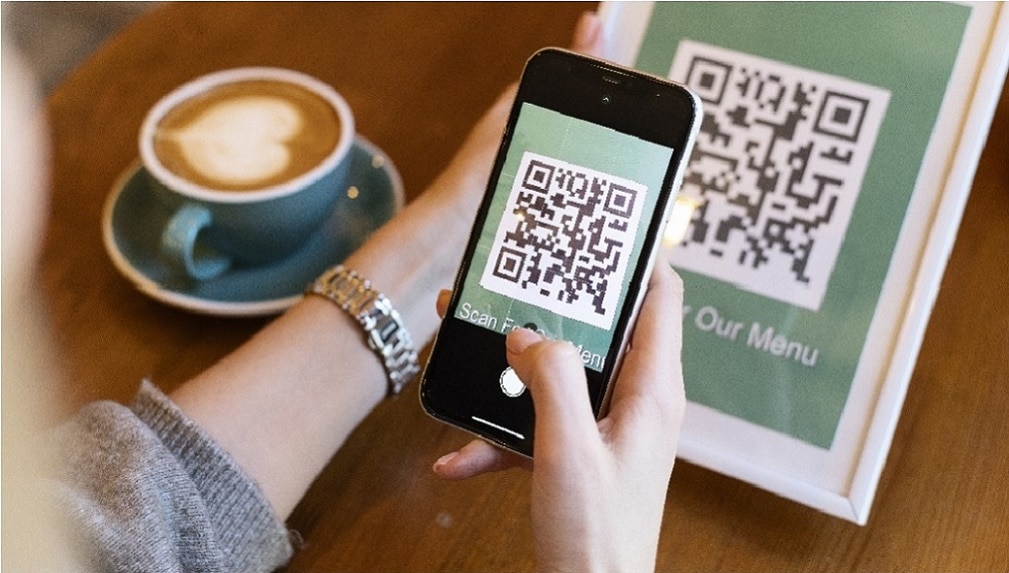
How do you enable QR code reading on iPhone?
As of the iOS 11 version for iPhone, this option is already enabled at the factory. If the QR codes cannot be read after subsequent updates of the operating system, the following procedure must be carried out:
- Open the optionSettings” from the home screen.
- Then you must scroll down in its content and press the icon of the camera.
- Then the option "Scan QR Codes” (the slider will be displayed in green).
Enabling this option will activate the reading of QR codes on the iPhone, which can be disabled when desired.
How to Read QR with iPhone that Have Old Versions of iOS?
It is best to always keep iOS updated with the most recent version, since this helps to ensure that the compatibility of the devices is not lost. If this is not possible, you will need to download a third-party application to read QR codes.
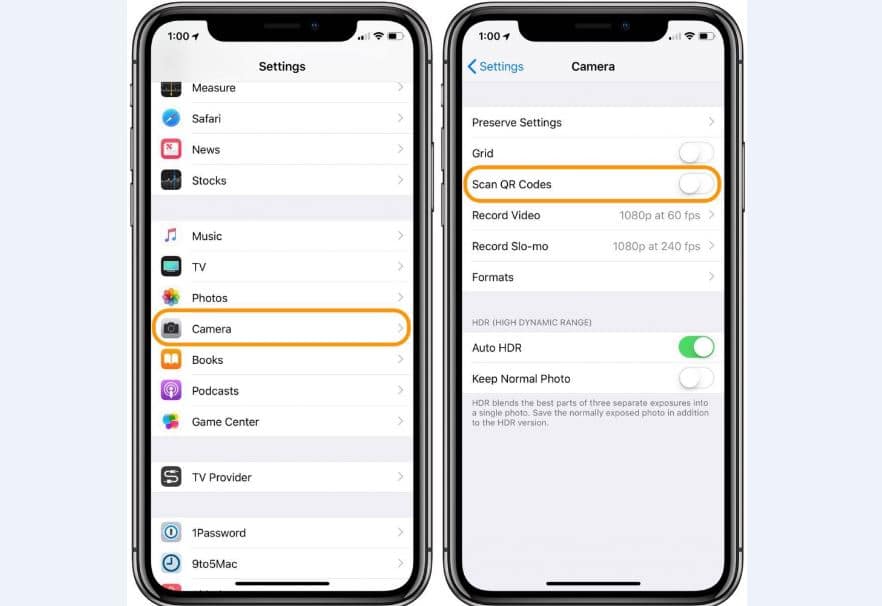
Free and paid third-party applications can be downloaded from the AppStore. Free means you get an app with basic features and full of ads, while the paid one comes with advanced features and is ad-free. The former are a good alternative if you don't read QR codes frequently and excessive advertising doesn't bother you.
We also recommend this other article: Terminal Commands for Mac