
The different models of Apple Watch include a standard strap at the time of purchase that the user can change at any time, either to put on one that they like better or to damage the one that comes from the factory. To be able to change the strap it is necessary to know Remove Apple Watch Band.
Many people want to change the band of their Apple Watch to personalize it just like the Apple Watch Backgrounds
First check the following
You must take into account that the strap used by your Apple Watch is the one that corresponds to its casing. The bands of the different models of Apple Watch may be compatible with other Apple Watches, as long as they are of the corresponding sizes.
If you have a 38, 40, and 41mm Apple Watch, the bands in these three sizes are compatible with those sizes. For people who have 42, 44, and 45mm on their cases, they should use the straps that the cases of those sizes have.
How should the Apple Watch band be changed?
Before you start the process of removing an Apple Watch strap, you need to take into account that you must do it very carefully to avoid damaging any part of the watch. The steps you must follow are:
- You must put your Apple Watch with the screen facing down on a clean surface, it is recommended that it be on a microfiber cloth that does not shed lint. In case you do not have something like this, you can use a carpet that is known and padded.
- Now press the button for the quick release that allows the strap to open in its two parts
- You will see a small button to release the strap, you must press it until you hear a click and slide the strap to the side so that you can remove it from the Apple Watch
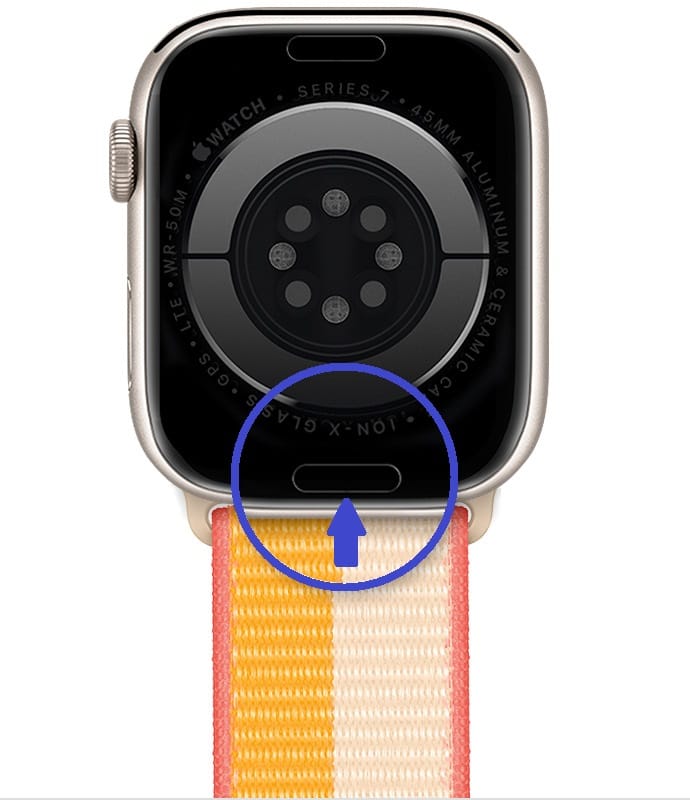
- In case the strap does not slide when you press the button, make sure you are pressing it enough, you hear the click and that when you slide the strap you keep it pressed

- You must be aware when putting on or removing the Apple Watch strap, since the text on it must be facing you when you put it on or off.

- When you keep the previous point in mind, you can place the new strap, you just have to slide it until you hear a click from the Apple Watch release button, which confirms that it is well placed.
In case of braided or Solo loop straps
If your Apple Watch has Solo Loop or Braided straps, you must pull the bottom of the strap to stretch it over your wrist so you can put the watch on or take it off. This strap is removed in the same way that we have mentioned in the previous point, with the difference that this type of strap cannot be opened in two, so you must put it aside when you press the release button to do so. more easily.

In case of Milanese Loop Bracelet
The Milanese Loop is a new strap that has been on the market since 2018. This strap allows the user to open it completely. In order to remove Apple Watch strap with this design you must do the following:
- Slide the magnetic clasp through the loop that attaches the band to the Apple Watch.

- In this way, the magnetic clasp comes out through the pin and you must remove the other side of the strap as we mentioned in the previous steps. Press the Strap Release Button and when you hear the click slide the strap off.
In case of Link Bracelet
Another of the strap models that you can find on Apple Watch are those with a link bracelet. In order to remove this strap it is necessary that you separate the two sides of the strap. These types of straps are a little more delicate, so it is recommended not to force them when removing them.
To remove this type of strap you must do the following:
- Open the deployment clasp so you can open the strap all the way and have enough room for easier removal. Press the latch, until you hear a click
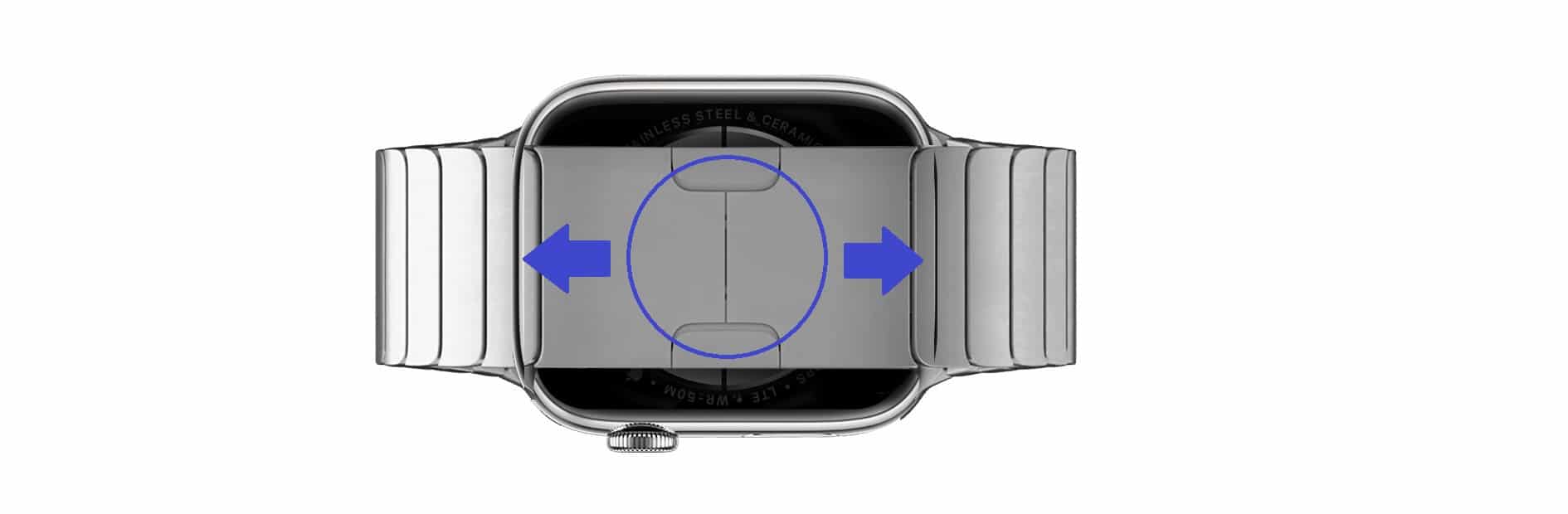
In case you want to adjust the strap to fit your wrist, this type of strap allows you to remove the links to adjust it.
- For this, it has several release buttons on each of the links, in this way you remove the ones you need up to the limit that allows it. Press them and when you hear the click you remove them

Generally, only up to 4 links can be removed, which in most cases is enough to properly fit the Apple Watch that has this band. You should remove them carefully and keep them in a safe place so you don't lose them.

- If you want to remove the entire band, you should not press the buttons on the links, but rather press the band release button on the Apple Watch

- When you press the mentioned button, make sure that it clicks and slide the strap to remove it.
do it very carefully
When you do the process to remove Apple Watch strap you must do everything very carefully, you must not force the strap into the Apple Watch slot. In case you press the button and do not hear the click that we have mentioned, gently slide the strap from right to left to move it and make it sound.
Apple Watch bands won't slide off on their own unless you push down on the button, and using too much force to remove it without the button can damage the band, Apple Watch, or both.

In case the problem is that the strap does not want to go into place, what you can do is insert it through the center of the slot and not from the side as you took it out. You just have to place it in the center, so that the button and the slot are at the same level.
Press the button and when it goes in move the strap up and down so that it fits well. If you can't get it to click properly, don't put the Apple Watch on your wrist as it may fall off and be damaged.