
If you have an iPad, but you have the problem that you connect your USB charger and your ipad not charging, you should not be alarmed since this problem has a solution. In the following article we are going to indicate each of the steps that you must carry out so that you can solve the problem or to determine if you have to go to a technician so that he is the one who solves the problem.
Why is my iPad not charging?
Generally, the iPad or any kind of mobile device usually has charging problems, which mostly have solutions that you can solve yourself. In case of more serious problems, you should go to a specialist electronics technician to be the one who diagnoses and repairs the equipment.
Problem with the charging cable
One of the main problems that usually arise is with the cables of these devices, regardless of the type of port that is used, either:
- A 30-pin port that is for the iPad 3 or earlier versions.
- A USB-C port that is for the iPad Pro.
- The Lightning port that is generally used for all iPads.
These ports are exposed to environmental dust, which interferes with the connection between the charging cable and the mobile device. Therefore, what is recommended is that Before connecting your iPad to the charger, clean the pins of the cable to remove all dirt from it and prevent this from interfering with the connection between them.
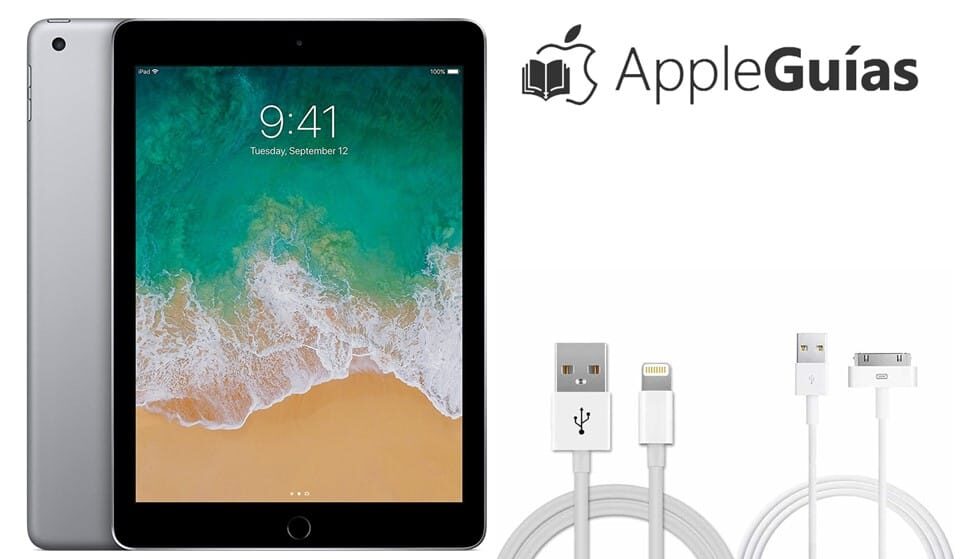
If this does not work and your iPad still does not charge, then check that the connection between them is correct, that it is not loose or loose. If it still does not hold a charge and is still at "0%" then it may mean that the charging pin of the cable may be damaged, therefore, the solution would be to change it.
If you have done this step and still have the same problem, then we can move on to the next diagnostic which would be the power adapter.
iPad power adapter problem
It is important that you check if you power adapter is working, since if it is deteriorated it will not give you the necessary charge or, failing that, it can cause a short circuit in the logic card of your iPad.
If you notice that your iPad charges, but that it does not exceed 1%, this means that you are using an adapter that does not meet the charging requirements in terms of amperage (A) and volts (V) is concerned. For example, there are power adapters 10W USB, which are 5.1V and A 2.1 Ideal for the following devices:
- The iPad Air 2
- iPad Air
- iPad mini 4
- iPad mini 3
- iPad mini 2
- iPad 2
There are also power adapters 12W USB, which are 5.2V y A 2.4 which are used for devices:
- The iPad Pro (10,5-inch)
- 12,9-inch iPad Pro (1rd generation)
- 12,9-inch iPad Pro (2nd generation)
- The iPad Air (3rd generation)
- iPad (5th generation)
- iPad mini (5th generation)
- The iPad (6th generation)
- iPad (7th generation)
- iPad Pro (9,7-inch)

In the same way are the power adapter 18W USB-C which are 5V and 3A or 9V and 2A which are used to charge the following devices:
- 11-inch iPad Pro
- 11-inch iPad Pro (2nd generation)
- 12,9-inch iPad Pro (3rd generation)
- iPad Pro 12,9-inch (4th generation)
Finally, we have the power adapters 20W USB-C, which are 5V and 3A or 9V and 2.22A. Which are used to charge the following equipment:
- The 11-inch iPad Pro (3rd generation)
- iPad Air (4th generation)
- iPad Pro 12,9-inch (5th generation)
- The iPad mini (6th generation)
- iPad (8th generation)
- iPad (9th generation)
If you have any of these devices, then you already know exactly what type of adapter you must have in order to charge your iPad.
If your iPad still won't charge, the problem isn't with the adapter or cable, but with your device.
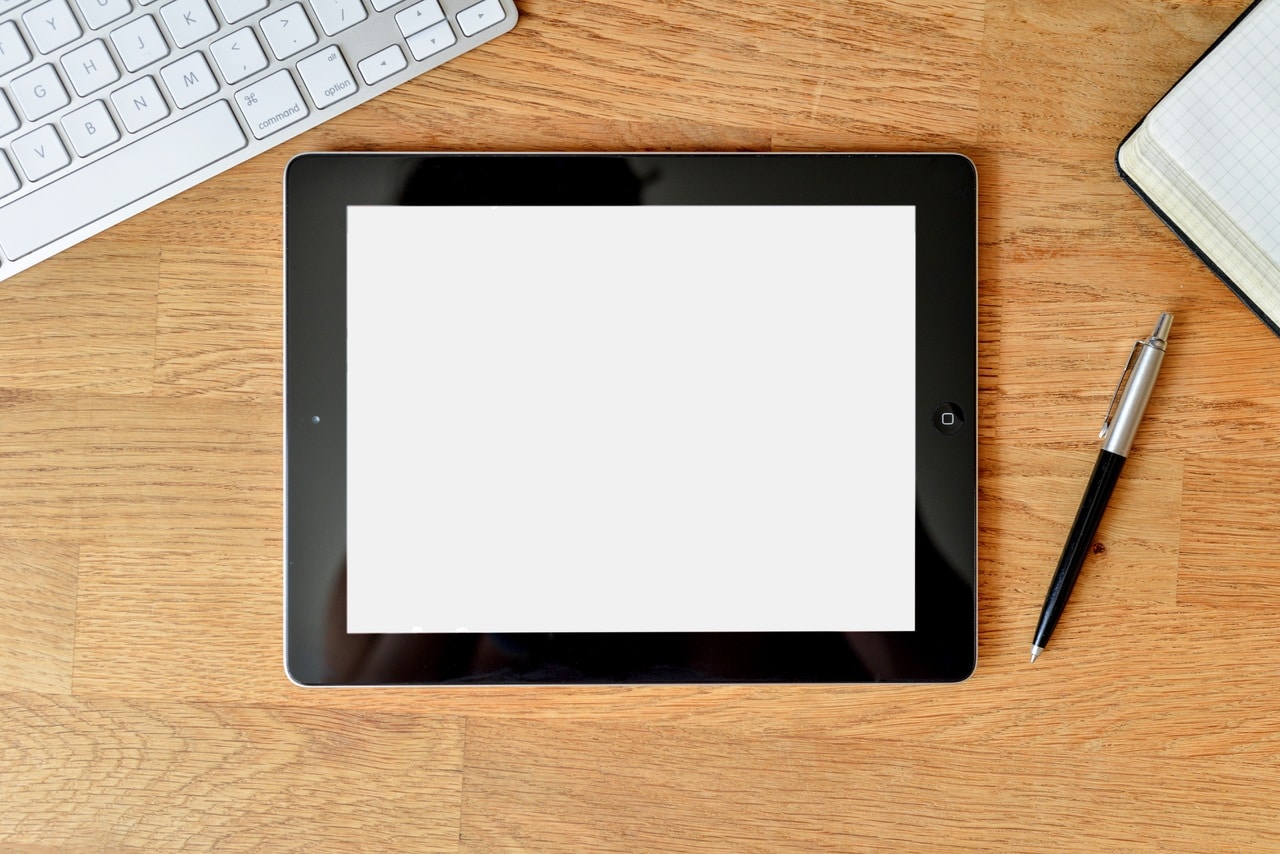
Software Problem? iPad Force Restart
Another problem that can prevent you from charging your iPad is that your computer's software has a programming problem and as a result of this it notifies that the charger you are using is not the appropriate one and marks it as a threat to the computer, so blocks the connection between the two.
Is it possible for this to happen? Believe it or not, in current versions such equipment is programmed to prevent charging if the power adapter is considered a threat to the iPad. To fix this you can do the following:
If your iPad does not have a home button, what you have to do is follow this button combination:
- press and release el Volume button closer to the power button > press and release el Volume button farther from power button > press the top button for the iPad to restart.

If your iPad has a home button, what you have to do is the following:
- In this case you should press the power button And then the ipad home button, until the Apple logo appears on the screen. Once this is done the computer will restart.

Do a DFU restore
This solution should only be done if the steps above have not fixed your iPad charging problem. Which is a total restoration of the iPad code, in a few words it deletes it and restores it back to factory settings. This is used to treat a much deeper problem at the software level and that can solve the problem that your Tablet does not charge.
It is recommended that you make a backup your ipad, so you don't lose your videos, photos, contacts, applications and other important files. If this does not work, unfortunately you will have to go to a technician who can check your equipment and find the solution for the charging problem.
You may also be interested in knowing what to do if you iPad won't turn on and understand the reasons for the problem.