
When buying a mobile, we will always want to adapt it to our liking, be it the size of the letter, its fonts, including the ringtone depending on the contact. But if you want to further personalize your device, you have the option of using a video lesson as wallpaper on iPhone.
The wallpaper for most is an image that we enjoy watching every time we unlock our device, it can be a photograph of your partner, pet, family member, some unforgettable moment, among others. But if you want a more dynamic design, you can always use a video as wallpaper on iPhone, in fact there are several ways to achieve it and here we will tell you how.
Those offered by Apple
Apple through iOS for each update, always adds a good number of free wallpapers, within the options that are available you have animated images, which count as a video, being attractive to the eye. If that is your first option, here is a small tutorial to change the design of your iPhone:
- First you must enter the settings option of your device.
- Then you will select the box "Wallpaper".
- A new window will open, there are several options but you are going to click on “Select new background”.
- You can see that three options will appear, which are:
- "Dynamic" It refers to the animated wallpapers, which are predetermined with iOS, when you click on the box, you will get the gallery of the different options, choose the one you prefer, download, apply and that's it.
- "Live" This last option refers to a set of images that move when you interact with them.
- "Fixed" typical static images, the process to use one of them is the same as mentioned before.
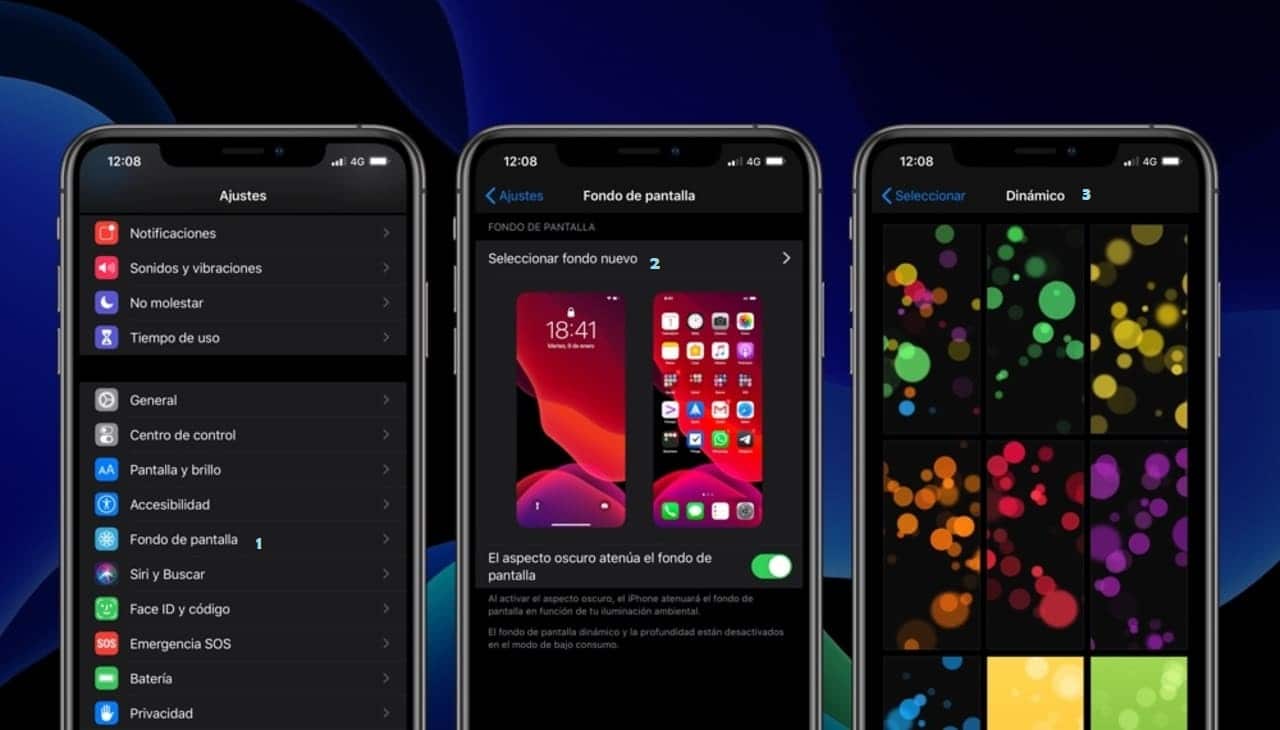
Live photos
Live photos is a peculiarity that Apple added to its iOS devices in the latest updates, these have the uniqueness that they are three second video, which were captured through photos, when you click on them they will start moving.
It can be said that this implementation has become a complete success for the simple reason that this function is available on the main social networks, such as Facebook, Instagram and Twitter. If you are interested in learning how to create a Live and then use it as a wallpaper, here is a guide:
- Open the application of the camera.
- As soon as you are inside, click on the circle that is located in the upper right corner.
- When you notice the color change to yellow, this will make it clear that the feature is on.
- Now is the time to take a picture of your liking. What iPhone will do is capture what happens in the 1,5 seconds before and after the capture.
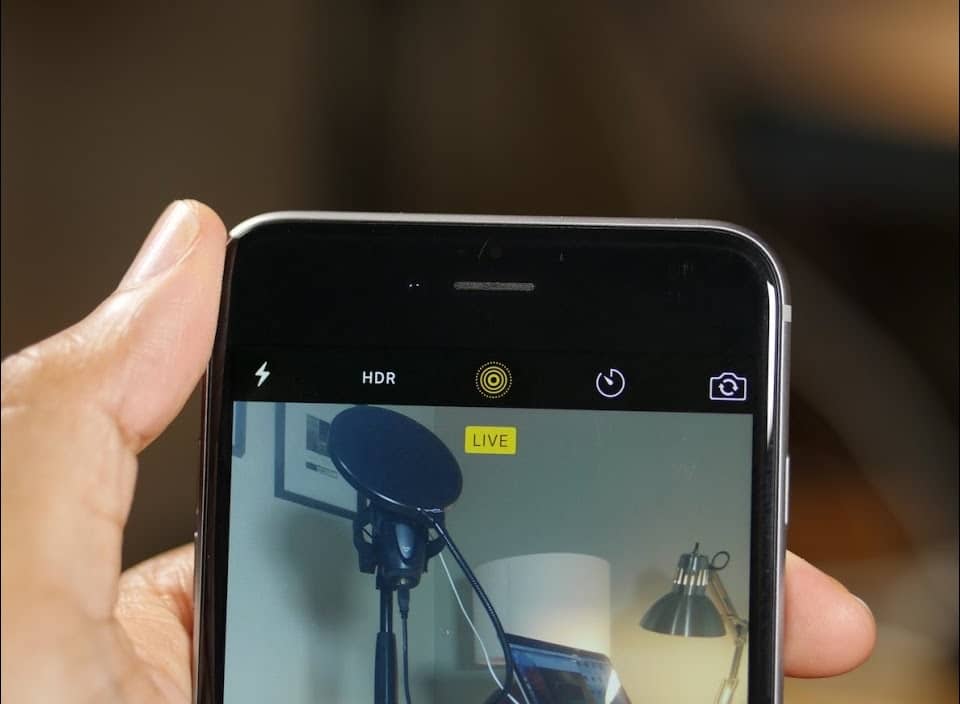
- Add the effects and edit to your liking, with this it will be ready to be played.
- To use your live photo as wallpaper video on your iPhone you must go to gallery
- Look for the image, it will have a custom mark to indicate what type of file it is.
- Press the box that says "Share"Several options are displayed, in our case we choose"Wallpaper".
- The device will tell us if we want the image to be static or Live, we select the second option.
- It is appropriate to indicate where the Live will be played, since it can be on the lock screen, home screen or both.
- If you follow the steps as we have explained, you will see that you have your new wallpaper that reacts every time you come into contact with it.
With third-party applications
Here you have a very interesting alternative, there are a large number of applications in the App Store that have animated wallpapers for your iOS device, what happens is that most of them have a default bank, limiting our choice quite a bit.
But there is only one application with a higher performance than the rest, this is called intolive and you can find it for free in the app store. Here we are going to explain a little how it works, so that you have the wallpaper to your liking:
- Download and install the app through the App Store.
- Once you run it, it will ask you for permission to access your image gallery and make changes to your storage space, accept.
- As you can see the interface is quite pleasant with the user.
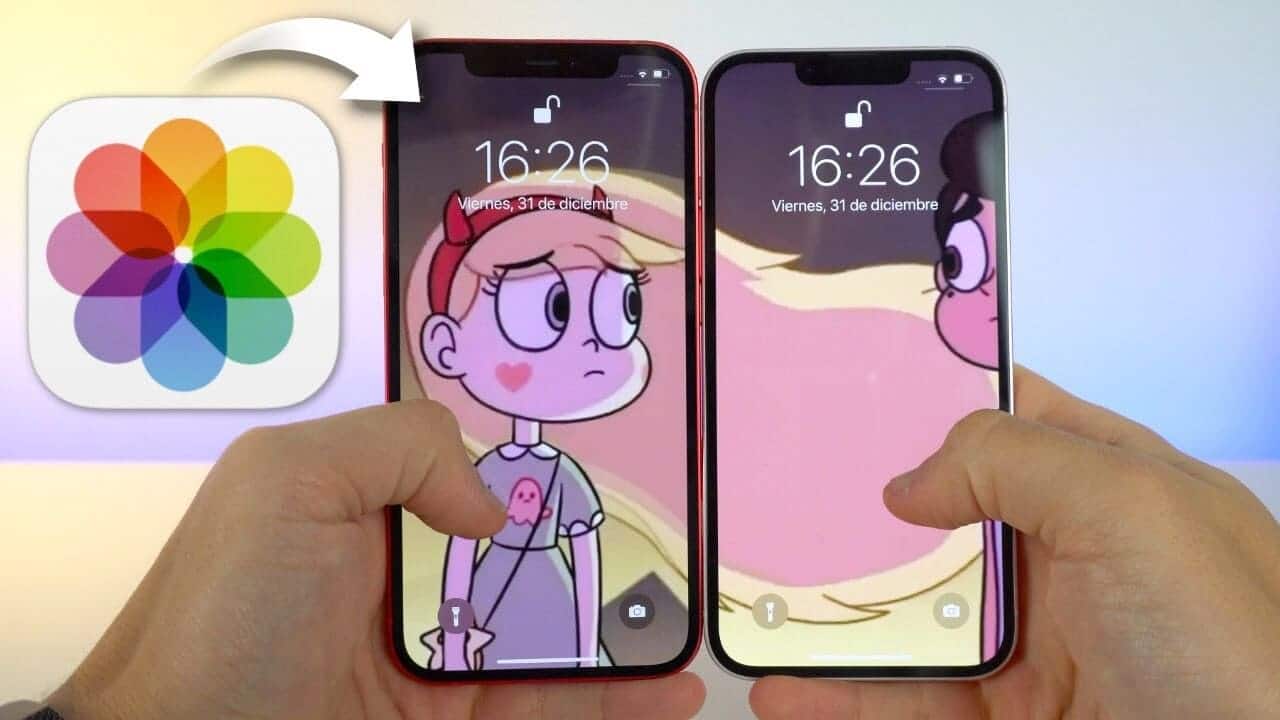
- Press the button that says “Create Live”
- Here you have several alternatives, since you can create one either using a group of images or a video that you have stored in your gallery.
- Let the App do its work and voila, you will have a video as wallpaper on your iPhone.
advantages of intoLive
intoLive is one of the main apps in the photography and video category, with an average rating of 4.5 stars, one of the reasons is because of its flexibility, since it allows the gifs of our choice and videos to become a Live, with the peculiarity that they are not limited to the 3 seconds that your iPhone camera allows.
It extends the duration of the Live to a maximum of 60 seconds, making it the ideal video as a wallpaper for your iPhone, also during its extension, you can edit, create effects, reactions according to some type of touch and much more.

However, its virtues do not end, since it also allows you to edit the Live created by third parties, in order to give it your personalization. Another of the qualities is that the wallpapers that you creates will automatically fit any Apple device, since the quality of this multimedia content decreases when using another equipment.
Another of the functions that the application has is create Lives with different screens, that is, depending on the use that we are giving to our device, you will be able to visualize a different dynamic image, even the same ones react to our applications, thus giving a new experience to the use of an iPhone. By the way, if you need apps from backgrounds for apple watch Here is a list of the best.