
In some cases, you may see the message on your iPhone without service, this is an indication that your mobile device is not connected to the mobile network. Hence you will not be able to receive calls, send text messages and even make use of mobile data.
One of the options that you can resort to is restart your iPhone, so that it can close all its processes and start from scratch. By doing so, the network service may return, but if that is not the case. In this article we will give you some of the actions you can do in the event that your iPhone is without service.
Check the coverage area if the iPhone says no service
If you have already noticed that the message without service appears on your iPhone, you need to take into account some options to verify the signal of your provider.
The first test you should do is disable mobile data and activate them again, to achieve this you must:
- Go to the option Settings from your iPhone and look for the option of “Mobile data"
- Once in this option you only have to disable this option, wait a few seconds and activate them again.
When doing so, the iPhone should search for the signal of the company that provides your data service and resume connection with this.
In case that you have traveled abroad and see the iPhone no service message, you need to verify that your device is set up for data roaming. To achieve this you must go to the settings option of your iPhone.
Once you are in the section of adjustments you should look for the option Mobile data and enter it. Then you must look for the section Options and enter the section data roaming. When entering data roaming you must verify that it is activated, in the event that it is not you must activate them.

If your service company is phasing out 3G technology
The company that provides you with the telephone service may be removing 3G network, so iPhone 5 s, 5 C or earlier models show iPhone no service signal. If this is your case, you should contact the company to tell you which option is available to you.
Now if you have a iPhone 6 or later model To this, you must follow the steps that we give you below:
- The first thing you should do is go to the section adjustments from your iPhone and look for the option Mobile data.
- Now you must select the mobile data options section, when you enter you will notice several options, including “Activate LTE".
- You must select Activate LTE and wait for your iPhone to be able to detect your operator's network.
In the event that you follow these steps and the iPhone remains without service, you must contact the company with which you have contracted your plan.
You have to keep in mind that both iPhones and iPads that have 5G technology are not affected for changes or removal of 3G networks.

Update carrier settings
Maybe the problem that your device has is because you have inserted a new SIM to your iPhone and therefore you need to update the carrier settings. To be able to carry out this update, you just have to follow the steps that we give you below:
- The first thing you should do is the mobile is connected to a Wi-Fi network.
- Now you must go to the section adjustments of your iPhone, then look for the section General and then information.
- When entering insights and see a pending update you will see the message that tells you so.
- If so, you need to press to update and wait for the update process to start.
At the end of the process, the new operator settings will have been installed. In the event that you do not want to do it on your own, you can consult with your service provider what is the process that you must follow.

Turn off and activate the mobile line of the iPhone
Another option The ones you can resort to if your iPhone says no service, is to resort to activating and deactivating the mobile line. In case that use a physical SIM, you just have to remove it from the device, wait a few seconds and put it back. Then turn on the device and check if it recognizes the SIM.
If the SIM card is not detected, it may have been damaged and you need to replace it with a new one. You can check this by removing the SIM from your device again and inserting it into another mobile, if it does not read it, it does not mean that the card has been damaged.
Reset network settings
This is an option that you can resort to in the event that you continue to see the message on your iPhone without service. You have to take into account that reset network settings, it also resets Wi-Fi networks and their passwords, as well as mobile data settings, those of VPNs and APNs that you have used before. To achieve this you must follow the steps that we give you below:
- The first thing you should do is go to the section Settings of your device.
- Look for the section General and in this you must look for the section of To transfer o Reset device.
- Once in it, you must select the option Resetting and then that of Reset network settings.
Doing so starts the restore process of establishing network settings, when this process is finished you should check once again that you have access to the network.
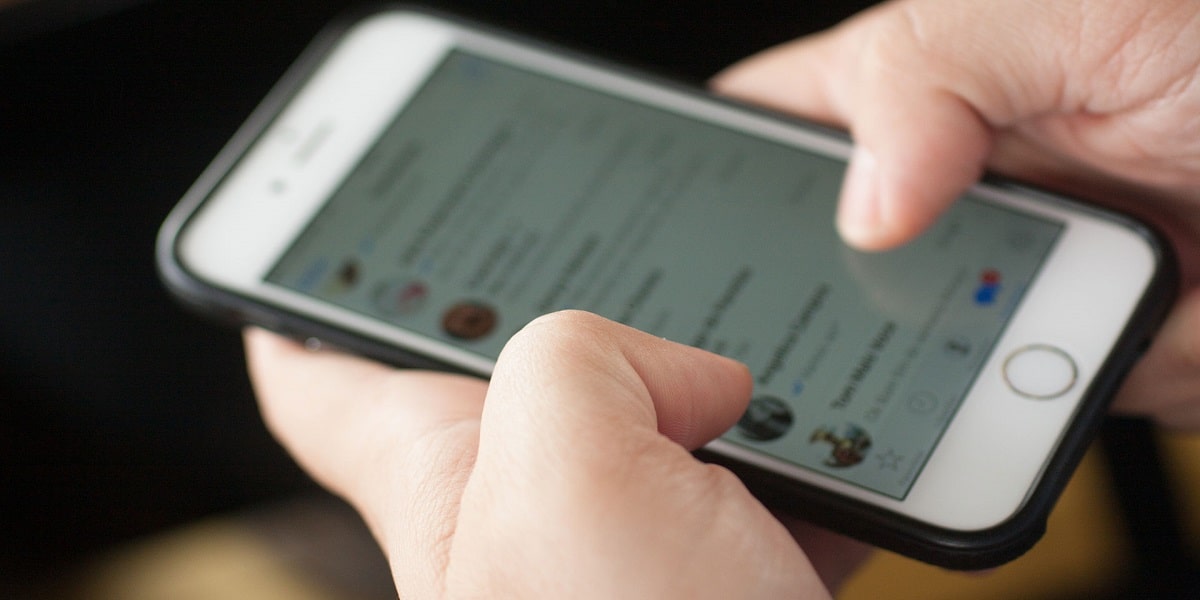
In the event that each of these options does not work, you can try download an update to your iPhone of the most recent version of iOS so that all errors that may be presenting are corrected.
If the problem of the iPhone without service continues, it is recommended that you go to the technical service endorsed by Apple for a more exhaustive review of your device.